Summer may be winding down, but Chromebooks are heating up. Over on the Google Enterprise Blog today, we’re excited to share stories from the first three schools to hit the ground running with Chromebooks for Education. Chromebooks are fast, simple, and secure, and these benefits can be quite powerful in the classroom. Chromebooks increase time spent learning with a super-fast bootup, protect against viruses with built-in security features, and provide seamless access to all the great educational apps on the web. Plus, regular updates from Google mean that Chromebooks actually get better over time, saving thousands of dollars on maintenance and software upgrades.
We’re seeing tremendous interest from schools that we’re talking to about Chromebooks, and these first three schools all happen to be using Chromebooks in different ways. Grace Lutheran in Oshkosh, Wisconsin, is using Chromebooks in a shared classroom setting for fifth through eighth grades. The Fessenden School in West Newton, Massachusetts, will fill two traveling technology carts with Chromebooks, as well as allow students to check the devices out from the library. Merton Community School District in Merton, Wisconsin, will give one device to each student starting sixth grade this year, and the students will keep them through eighth grade.
Learn more about Chromebooks for Education on our website, or register to join our webinar on Tuesday, August 29 at 11:00 a.m. PDT.
Thursday, 25 August 2011
Tuesday, 16 August 2011
Find more while you browse with Google Related
Cross-posted from the Inside Search blog.
Almost every time I go online, I come across some new topic or item that I’d like to learn more about. Sometimes it’s as simple as the latest buzz on the new shop down the street. Other times it’s something more significant, like a counterpoint to an opinion piece I’m reading. While the answer can be just a simple search away, we wanted to find a way to get some of those answers to you even faster. Now with Google Related, a new Chrome Extension and Google Toolbar feature, you’ll automatically see interesting content relevant to what’s on the page you’re viewing, right where you’re viewing it.
Whether you’re reading a news article, shopping for a new pair of shoes or visiting your favorite musician’s website, Google Related works in the background to find you the most interesting and relevant content on the topics you’re currently viewing. For example, if you visit a restaurant’s website, Related can show you a map, reviews from Google Places, mentions from across the web and other similar eateries that you might want to try.
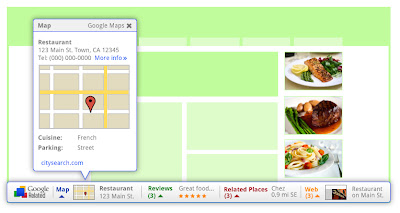
Results will display in a thin bar at the bottom of your screen, and will remain minimized until you hover over them with your mouse. Once selected, they'll open up immediately in your browser window, saving you the trouble of having to open multiple new windows or tabs. If Google Related shows you something you’re interested in, you can let others know using the built-in +1 button.
In order to offer you relevant suggestions, Related sends the URL and other available information about the pages you visit back to Google. If you’re interested in how that data is used and stored, you can learn more here and here.
If you decide you’d rather not see the Related bar, you can easily hide it for specific pages and sites through the Options menu. If you use Related as part of Google Toolbar, you can disable Related entirely through the Options menu as well.
Google Related is available both as a Chrome Extension in the Chrome Web Store and as a new feature in Google Toolbar for Internet Explorer. Visit www.google.com/related to learn more and to get Google Related today.
Posted by Ran Ben-Yair, Product Manager, Google Related team, Israel R&D Center
Almost every time I go online, I come across some new topic or item that I’d like to learn more about. Sometimes it’s as simple as the latest buzz on the new shop down the street. Other times it’s something more significant, like a counterpoint to an opinion piece I’m reading. While the answer can be just a simple search away, we wanted to find a way to get some of those answers to you even faster. Now with Google Related, a new Chrome Extension and Google Toolbar feature, you’ll automatically see interesting content relevant to what’s on the page you’re viewing, right where you’re viewing it.
Whether you’re reading a news article, shopping for a new pair of shoes or visiting your favorite musician’s website, Google Related works in the background to find you the most interesting and relevant content on the topics you’re currently viewing. For example, if you visit a restaurant’s website, Related can show you a map, reviews from Google Places, mentions from across the web and other similar eateries that you might want to try.
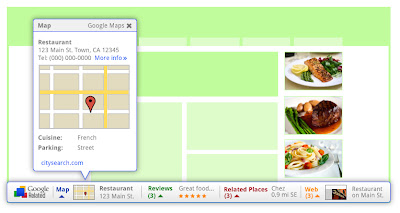
Results will display in a thin bar at the bottom of your screen, and will remain minimized until you hover over them with your mouse. Once selected, they'll open up immediately in your browser window, saving you the trouble of having to open multiple new windows or tabs. If Google Related shows you something you’re interested in, you can let others know using the built-in +1 button.
In order to offer you relevant suggestions, Related sends the URL and other available information about the pages you visit back to Google. If you’re interested in how that data is used and stored, you can learn more here and here.
If you decide you’d rather not see the Related bar, you can easily hide it for specific pages and sites through the Options menu. If you use Related as part of Google Toolbar, you can disable Related entirely through the Options menu as well.
Google Related is available both as a Chrome Extension in the Chrome Web Store and as a new feature in Google Toolbar for Internet Explorer. Visit www.google.com/related to learn more and to get Google Related today.
Posted by Ran Ben-Yair, Product Manager, Google Related team, Israel R&D Center
Thursday, 11 August 2011
Building better web apps with a new Chrome Beta
Today’s new Beta channel release brings big improvements to Chrome’s web platform capabilities, enabling developers to build more powerful and more immersive apps and games for the web.
First, we’re pleased to announce the integration of Native Client into Chrome. Native Client allows C and C++ code to be seamlessly executed inside the browser with security restrictions similar to JavaScript. Native Client apps use Pepper, a set of interfaces that provide C and C++ bindings to the capabilities of HTML5. As a result, developers can now leverage their native code libraries and expertise to deliver portable, high performance web apps.
Another cool feature is the Web Audio API, a new JavaScript API offering advanced audio capabilities. The Web Audio API supports audio effects such as room simulation and spatialization, allowing web developers to create even more interactive experiences and games. Here are some examples you can play with, but we’re looking forward to seeing what other people build!
Update 8/14: Native Client is currently only available for apps in the Chrome Web Store, but we plan to change this in the future. Keep an eye on the Chromium blog for updates.
Posted by Chris Rogers, Software Engineer
First, we’re pleased to announce the integration of Native Client into Chrome. Native Client allows C and C++ code to be seamlessly executed inside the browser with security restrictions similar to JavaScript. Native Client apps use Pepper, a set of interfaces that provide C and C++ bindings to the capabilities of HTML5. As a result, developers can now leverage their native code libraries and expertise to deliver portable, high performance web apps.
Another cool feature is the Web Audio API, a new JavaScript API offering advanced audio capabilities. The Web Audio API supports audio effects such as room simulation and spatialization, allowing web developers to create even more interactive experiences and games. Here are some examples you can play with, but we’re looking forward to seeing what other people build!
Update 8/14: Native Client is currently only available for apps in the Chrome Web Store, but we plan to change this in the future. Keep an eye on the Chromium blog for updates.
Posted by Chris Rogers, Software Engineer
Wednesday, 10 August 2011
The computer that keeps getting better...
One of the things that excites us about Chromebooks is that unlike other computers, the user experience automatically gets better over time. For instance, with this week's latest stable release of Chrome OS, users may notice their Chromebooks now resume even more quickly – 32% faster in most cases. For those of you who like watching movies and TV shows on your Chromebook, you now also have the option to do so using Netflix. If you'd rather enjoy a good read, you’ll be able to fire up the Amazon’s new Kindle Cloud Reader app, read your favorite books and even take them offline when you’re not connected. If you need to print, you can give trees a break and use the Print to Docs feature with Google Cloud Print instead.

For businesses and schools, we also have a host of new features launching this week. If you use Citrix in your organization, you can now install the Citrix Receiver Tech Preview app from the Chrome Web Store to access desktop software such as Adobe® Photoshop® directly from your Chromebook. In addition, this latest release brings VPN and secure Wi-Fi support (802.1X).

Along with these new features, our recent update delivers many bug fixes and improvements under the hood. Chromebook users should automatically get this release this week. As a consumer, business or school, all you need to do is relax and let your Chromebook do the work. We hope you enjoy the experience of a computer that keeps getting better.
Update 8/10: Added link to more information on Print to Docs feature
Update 8/11: Updated link to new Google Cloud Print site
Posted by Alberto Martin, Technical Program Manager

For businesses and schools, we also have a host of new features launching this week. If you use Citrix in your organization, you can now install the Citrix Receiver Tech Preview app from the Chrome Web Store to access desktop software such as Adobe® Photoshop® directly from your Chromebook. In addition, this latest release brings VPN and secure Wi-Fi support (802.1X).

Along with these new features, our recent update delivers many bug fixes and improvements under the hood. Chromebook users should automatically get this release this week. As a consumer, business or school, all you need to do is relax and let your Chromebook do the work. We hope you enjoy the experience of a computer that keeps getting better.
Update 8/10: Added link to more information on Print to Docs feature
Update 8/11: Updated link to new Google Cloud Print site
Posted by Alberto Martin, Technical Program Manager
Tuesday, 2 August 2011
Instant Pages on Google Chrome
A few weeks ago, we announced that Google’s Instant Pages feature would be available to our Chrome beta channel users. Today, we’re happy to let you know that Instant Pages is on by default in the latest stable version of Chrome. This means that sometimes when you click a Google search result in Chrome, the page will appear to load much faster than before. How much faster? In the video below, you can see a side by side comparison of Chrome with and without Instant Pages enabled.
We’re also really excited to announce that print preview is available for Windows and Linux users in the latest stable version of Chrome. (Hold tight Mac users, it’s coming!) Many people have been asking for print preview in Chrome for a long time, and we wanted to do it right, using our fast built-in PDF viewer and an easy “print to PDF” option. Thanks for your patience as we’ve plugged away on this feature.
In addition to adding new features to Chrome, we’re continually working to improve our old favorites. The omnibox, Chrome’s combination search box and address bar, has gotten much smarter in the latest release, making it even easier for you to get back to pages you’ve visited before. Just type part of the page's address or title and look in the dropdown for matching pages from your history. Enjoy!
Posted by Timo Burkard, Software Engineer
We’re also really excited to announce that print preview is available for Windows and Linux users in the latest stable version of Chrome. (Hold tight Mac users, it’s coming!) Many people have been asking for print preview in Chrome for a long time, and we wanted to do it right, using our fast built-in PDF viewer and an easy “print to PDF” option. Thanks for your patience as we’ve plugged away on this feature.
In addition to adding new features to Chrome, we’re continually working to improve our old favorites. The omnibox, Chrome’s combination search box and address bar, has gotten much smarter in the latest release, making it even easier for you to get back to pages you’ve visited before. Just type part of the page's address or title and look in the dropdown for matching pages from your history. Enjoy!
Posted by Timo Burkard, Software Engineer
Friday, 29 July 2011
Chromebook security: browsing more securely
In the past, we’ve written a good deal about the Chrome sandbox and other security features that we built into the Chrome browser. These features demonstrate the Chrome team’s overall focus on providing usable security even as we continue our rapid development work on the project.
Chromebooks take Chrome and its core values (simplicity, speed and security) and apply them to our own operating system infrastructure. The result is a multi-layered set of defenses which boosts the security of Chromebooks against malicious software that could compromise and linger on the system. While no software is perfect or completely secure, we believe we’re taking an important step forward.
Let’s take a quick look at some of the Chromebook security features that, when paired with good web hygiene, make it easier to browse the web safely. (We’re already handling updates and malware resistance on the Chromebook automatically!)
Baked in, seriously
Our security model is rooted in two pieces of hardware that ship with every Chromebook: a custom firmware chip and a Trusted Platform Module (TPM). The custom firmware chip consists of two parts: a read-only firmware and a read-write firmware that can be updated. When you press the power button, our read-only firmware starts a process we call Verified Boot. It uses an embedded 8192-bit RSA public key to verify the cryptographic signature on the read-write firmware.
After the read-only firmware verifies and runs the read-write firmware, the latter performs a similar verification operation on the operating system kernel before running it. The operating system kernel will then continue the verification process as it loads all of the system software, like Chrome.
The goal of Verified Boot is to provide cryptographic assurances that the system code hasn’t been modified by an attacker on the Chromebook. Additionally, we use lockable, non-volatile memory (NVRAM) in the TPM to ensure that outdated signatures won’t be accepted. To put this into perspective, the system does all this in about 8 seconds.
If you don't want to boot Google-verified software — let's say you built your own version of Chromium OS — no problem. You can flip the developer switch on your device and use the Chromebook however you'd like. It’s yours, after all!
Up-to-date, automatically
Since no software offers perfect security (and we all want new features too), Chromebooks include an automated update system that is modeled on Chrome’s popular auto-updater. The updater checks with the server securely and downloads updates when they become available. It keeps the system updated against emerging threats and allows for new features to be rolled out seamlessly. Since every Chromebook keeps two copies of the operating system, it's easy to update and then switch to the new version without interrupting your normal flow. In addition, it allows for the Chromebook to revert to the known working version if there are any problems during the update.
Signing in, with confidence
Signing in to the Chromebook is as simple as using your Google Account. The first user of a Chromebook can determine who else is allowed to sign in or choose to keep her machine open for anyone to sign in. In addition, every user has a private, encrypted store which means that, if you share your Chromebook, other users won’t be given access to your data. The encrypted store is implemented using the Linux kernel's eCryptfs with keys that are protected by the TPM.
Or don't sign in at all
Chromebooks also offer the ability to browse without signing in. We call this function Guest Mode. When Guest Mode is used, Chrome runs with the usual privacy measures of incognito mode, but none of the browsing data, including downloads, will stick around. When you exit Guest Mode or reboot your Chromebook, the browsing data is deleted.
A helping hand, even when things go wrong
While we're dedicated to pushing the envelope with Chromebook security, we want to also be prepared in case something unexpected happens. That's why the read-only firmware included in every Chromebook also provides a recovery mode. Recovery mode lets you install a fresh, up-to-date version of the operating system from a recovery device plugged into the USB port. That means that if an attacker manages to install malicious software, you can use recovery mode to help remove it and return your Chromebook back to the way it was.
Getting better over time
Experiencing the web securely, on any platform and with any browser, is a combined matter of the underlying infrastructure, browser design, and user action. How is data stored? Who and what can access that data? How does the user participate in these decisions?
With Chromebooks and Chrome, we’ve made advances in the security infrastructure of the operating system and the browser that should allow you to browse the web more comfortably. Beyond what we’ve discussed here so far, we continue to improve features like our Safe Browsing API and our extensions model that help protect users from malicious web content.
As a savvy web user, you’ll still want to think carefully before you enter your username and password into a suspicious website, or before you grant broad data access to an unfamiliar extension. Remember, it never hurts to follow these tips for staying safe on the web.
Security is an ongoing effort, and we aren’t stopping here! Keep your eyes open for more usability and security advances from Chrome and Chromebooks.
Posted by Will Drewry and Sumit Gwalani, Chromebook Security Team
Chromebooks take Chrome and its core values (simplicity, speed and security) and apply them to our own operating system infrastructure. The result is a multi-layered set of defenses which boosts the security of Chromebooks against malicious software that could compromise and linger on the system. While no software is perfect or completely secure, we believe we’re taking an important step forward.
Let’s take a quick look at some of the Chromebook security features that, when paired with good web hygiene, make it easier to browse the web safely. (We’re already handling updates and malware resistance on the Chromebook automatically!)
Baked in, seriously
Our security model is rooted in two pieces of hardware that ship with every Chromebook: a custom firmware chip and a Trusted Platform Module (TPM). The custom firmware chip consists of two parts: a read-only firmware and a read-write firmware that can be updated. When you press the power button, our read-only firmware starts a process we call Verified Boot. It uses an embedded 8192-bit RSA public key to verify the cryptographic signature on the read-write firmware.
After the read-only firmware verifies and runs the read-write firmware, the latter performs a similar verification operation on the operating system kernel before running it. The operating system kernel will then continue the verification process as it loads all of the system software, like Chrome.
The goal of Verified Boot is to provide cryptographic assurances that the system code hasn’t been modified by an attacker on the Chromebook. Additionally, we use lockable, non-volatile memory (NVRAM) in the TPM to ensure that outdated signatures won’t be accepted. To put this into perspective, the system does all this in about 8 seconds.
If you don't want to boot Google-verified software — let's say you built your own version of Chromium OS — no problem. You can flip the developer switch on your device and use the Chromebook however you'd like. It’s yours, after all!
Up-to-date, automatically
Since no software offers perfect security (and we all want new features too), Chromebooks include an automated update system that is modeled on Chrome’s popular auto-updater. The updater checks with the server securely and downloads updates when they become available. It keeps the system updated against emerging threats and allows for new features to be rolled out seamlessly. Since every Chromebook keeps two copies of the operating system, it's easy to update and then switch to the new version without interrupting your normal flow. In addition, it allows for the Chromebook to revert to the known working version if there are any problems during the update.
Signing in, with confidence
Signing in to the Chromebook is as simple as using your Google Account. The first user of a Chromebook can determine who else is allowed to sign in or choose to keep her machine open for anyone to sign in. In addition, every user has a private, encrypted store which means that, if you share your Chromebook, other users won’t be given access to your data. The encrypted store is implemented using the Linux kernel's eCryptfs with keys that are protected by the TPM.
Or don't sign in at all
Chromebooks also offer the ability to browse without signing in. We call this function Guest Mode. When Guest Mode is used, Chrome runs with the usual privacy measures of incognito mode, but none of the browsing data, including downloads, will stick around. When you exit Guest Mode or reboot your Chromebook, the browsing data is deleted.
A helping hand, even when things go wrong
While we're dedicated to pushing the envelope with Chromebook security, we want to also be prepared in case something unexpected happens. That's why the read-only firmware included in every Chromebook also provides a recovery mode. Recovery mode lets you install a fresh, up-to-date version of the operating system from a recovery device plugged into the USB port. That means that if an attacker manages to install malicious software, you can use recovery mode to help remove it and return your Chromebook back to the way it was.
Getting better over time
Experiencing the web securely, on any platform and with any browser, is a combined matter of the underlying infrastructure, browser design, and user action. How is data stored? Who and what can access that data? How does the user participate in these decisions?
With Chromebooks and Chrome, we’ve made advances in the security infrastructure of the operating system and the browser that should allow you to browse the web more comfortably. Beyond what we’ve discussed here so far, we continue to improve features like our Safe Browsing API and our extensions model that help protect users from malicious web content.
As a savvy web user, you’ll still want to think carefully before you enter your username and password into a suspicious website, or before you grant broad data access to an unfamiliar extension. Remember, it never hurts to follow these tips for staying safe on the web.
Security is an ongoing effort, and we aren’t stopping here! Keep your eyes open for more usability and security advances from Chrome and Chromebooks.
Posted by Will Drewry and Sumit Gwalani, Chromebook Security Team
Wednesday, 27 July 2011
OK Go play with Chrome
(Cross-posted on the Official Google Blog)
We all have a song or a personal soundtrack that speaks to us. But it doesn’t always say exactly what we want it to say.
In All is Not Lost — an HTML5 music collaboration between the band OK Go, the dance troupe and choreographers Pilobolus, and Google—you can embed your message in a music video and have the band dance it out. The band and Pilobolus dancers are filmed through a clear floor, making increasingly complex shapes and eventually words—and messages you can write yourself.

All is Not Lost is built in HTML5 with the browser Google Chrome in mind. Different shots are rendered in different browser windows that move, re-size and re-align throughout the piece. With HTML5’s canvas technology, these videos are drawn in perfect timing with the music.

OK Go are well-known for their delightfully creative music videos, including Here It Goes Again, their first work featuring half a dozen treadmills, and This Too Shall Pass, based around an extraordinary Rube Goldberg machine—both of which have become extraordinarily popular on YouTube. We’re excited to collaborate with them on another project that finds its natural home on the web.
This project also has a special significance for the team here at Google Japan, who worked on this collaboration alongside OK Go. In the wake of the devastating Tōhoku earthquake, the band suggested using All is Not Lost as a message of support to the Japanese people during this difficult time.
All is Not Lost is best experienced in Chrome at allisnotlo.st. For web developers curious about how the experience was created, you can read more on the Google Code Blog.
Posted by Keiko Hirayama, Senior Marketing Manager, Google Tokyo
We all have a song or a personal soundtrack that speaks to us. But it doesn’t always say exactly what we want it to say.
In All is Not Lost — an HTML5 music collaboration between the band OK Go, the dance troupe and choreographers Pilobolus, and Google—you can embed your message in a music video and have the band dance it out. The band and Pilobolus dancers are filmed through a clear floor, making increasingly complex shapes and eventually words—and messages you can write yourself.

All is Not Lost is built in HTML5 with the browser Google Chrome in mind. Different shots are rendered in different browser windows that move, re-size and re-align throughout the piece. With HTML5’s canvas technology, these videos are drawn in perfect timing with the music.

OK Go are well-known for their delightfully creative music videos, including Here It Goes Again, their first work featuring half a dozen treadmills, and This Too Shall Pass, based around an extraordinary Rube Goldberg machine—both of which have become extraordinarily popular on YouTube. We’re excited to collaborate with them on another project that finds its natural home on the web.
This project also has a special significance for the team here at Google Japan, who worked on this collaboration alongside OK Go. In the wake of the devastating Tōhoku earthquake, the band suggested using All is Not Lost as a message of support to the Japanese people during this difficult time.
All is Not Lost is best experienced in Chrome at allisnotlo.st. For web developers curious about how the experience was created, you can read more on the Google Code Blog.
Posted by Keiko Hirayama, Senior Marketing Manager, Google Tokyo
Subscribe to:
Posts (Atom)