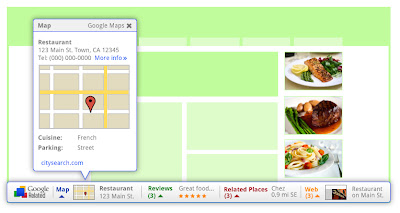In that time, the web community has continued to inspire us, bringing the power of the web into all kinds of apps and experiences, with all modern browsers making great strides in speed, simplicity and security. To pay homage to the goodness of the web, we’ve put together an interactive infographic, built in HTML5, which details the evolution of major web technologies and browsers:
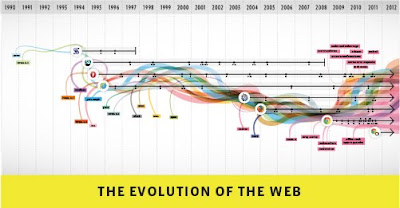
(With thanks to our friends at Hyperakt, Vizzuality, mgmt design, and GOOD)
Here’s a quick fly-by through the some of the highlights of the past 12 months on the Chrome platform:
Faster and faster
- We kick off the Year of the Rabbit with a new compilation infrastructure for the V8 JavaScript engine, codenamed “Crankshaft,” which improves JavaScript performance by up to 66 percent.
- Chrome’s new settings interface helps you find the right settings quickly with an integrated search box. It also provides direct links to each settings page, which can be copied and pasted for easy troubleshooting.
- The omnibox is improved to better suggest partial matches for webpage titles and URLs.
- You can optionally enable Chrome Instant, which shows relevant content in the browser window as you type, before you press Enter.
- Chrome’s built-in prerendering technology enables sites to build even faster experiences for their users—such as Instant Pages in Google search, which in some cases makes search results appear to load almost instantly.
Simpler and more accessible
- Chrome supports many popular screen readers such as JAWS, NVDA and VoiceOver to help visually impaired people better experience the web.
- Print Preview, a popular feature request, uses Chrome’s built-in PDF viewer to display the preview, and enables you to save any webpage as a convenient PDF file using the “Print to PDF” option.
- Chrome’s icon takes on a simpler look to embody the Chrome spirit, since Chrome is all about making your web experience quicker, lighter and easier for all.
An even more secure platform
- Our integrated and sandboxed PDF viewer enables you to view PDF files on the web without installing additional software. Furthermore, we built an additional layer of security around the PDF viewer called a “sandbox” to help protect you from security attacks that are targeted at PDF files.
- Adobe Flash Player is sandboxed on Windows, further protecting you from security attacks and malware targeted at Flash content on the web.
- Chrome warns you before downloading some types of malicious files with enhanced Safe Browsing technology. In order to help protect privacy, malicious content is detected without Chrome or Google ever having to know about the URLs that you visit or the files you download.
- To provide greater transparency and control over the data that websites store on your computers, Chrome lets you delete Local Shared Objects created by Adobe Flash Player using the browser’s built-in setting dialogs.
Wowzah, the modern web!
- The Chrome Web Store is an open marketplace where you can search for and discover web applications, both free and paid, along with ratings and reviews. Developers can add in-app payments to their apps for a flat 5 percent transaction fee.
- Chrome supports WebGL, which brings hardware-accelerated 3D graphics to the browser with no additional software needed. For a taste of what WebGL can do, check out “3 Dreams of Black,” a 3D music experience for the web browser.
- Chrome’s support for the HTML speech input API enables developers to give web apps the ability to transcribe your voice into text. Try it out on www.google.com by clicking on the microphone icon in the search box.
- Hardware-accelerated 3D CSS enables snazzier experiences in webpages and apps which use 3D effects.
Delivering a new, simpler model for computing
- Chrome is enterprise ready, with an MSI installer and support for managed group policies. Many organizations such as Vanguard and Procter & Gamble have successfully deployed Chrome to thousands of users in an enterprise setting.
- As of this past July, Chromebooks are now available for purchase in eight countries—the U.S., U.K., France, Germany, Italy, Spain, the Netherlands and South Korea. And just like Chrome, the Chromebook always keeps getting better. When you turn your Chromebook on, it updates itself automatically: you get the latest and greatest version of the operating system without having to think about it.
There’s more to come. Keep an eye on the Chrome blog to hear about new features and performance improvements as we continue to ship stable channel updates every six weeks. As always, on both Chrome and Chromebooks you’ll be automatically updated to the new versions as soon as they’re released.