Yesterday, we released a new beta for Chrome, and teamed up with a few creative minds to bring Chrome’s speed to life with an early preview of a series of fun, unconventional speed tests for the browser. As promised in my blogpost, here’s a follow-up video of the full results!
(Watching web pages load at 2700 frames per second reveals unexpected artifacts. If you're interested in the technical details, read on in the video's description drop-down in YouTube).
Wednesday, 5 May 2010
Tuesday, 4 May 2010
Pedal to the Chrome metal: Our fastest beta to date for Windows, Mac and Linux
Here in Aarhus, Denmark -- home of the V8 project, Chrome’s JavaScript engine -- we’ve been tuning, testing, and polishing the V8 engine to give Chrome a hefty boost in speed.
Today’s new beta release incorporates one of Chrome’s most significant speed and performance increases to date, with 30% and 35% improvement on the V8 and SunSpider benchmarks over the previous beta channel release. In fact, looking back in time, Chrome’s performance has improved by as much as 213% and 305% on these two benchmarks since our very first beta.


Today’s beta release also includes a handful of new features. Not too long ago, we introduced bookmark sync into the browser, which allows you to keep your bookmarks synchronized on multiple computers using your Google Account. Beta users can now synchronize not only bookmarks, but also browser preferences including themes, homepage and startup settings, web content settings, and language. By popular demand especially from avid Chrome extensions users, you can now install and use Chrome extensions while in incognito mode.
Under the hood, today’s release contains the goodness of some new HTML5 features, namely Geolocation APIs, App Cache, web sockets, and file drag-and-drop capabilities. Additionally, this is the first Chrome beta that features initial integration of the Adobe Flash Player plug-in with Chrome, so that you can browse a rich, dynamic web with added security and stability -- you’ll automatically receive security and feature updates for Flash Player with Chrome’s auto-update mechanism.
To try out all these new features, download Chrome on the Windows beta channel, or download the Mac or Linux betas.
Lastly, with this beta’s crazy speed improvements, we designed a series of equally unconventional speed tests for the browser. While the V8 and SunSpider benchmarks have their strengths, we felt that more could be done to measure speed on the browser. Here’s an early preview of how we designed, built, and implemented these speed tests. Stay tuned for the full results; we’ll post them here tomorrow.
Watching web pages load at 2700 frames per second reveals unexpected artifacts. If you're interested in the technical details, read on in the video's description drop-down in YouTube.
Posted by Mads Ager, Software Engineer
Today’s new beta release incorporates one of Chrome’s most significant speed and performance increases to date, with 30% and 35% improvement on the V8 and SunSpider benchmarks over the previous beta channel release. In fact, looking back in time, Chrome’s performance has improved by as much as 213% and 305% on these two benchmarks since our very first beta.


Today’s beta release also includes a handful of new features. Not too long ago, we introduced bookmark sync into the browser, which allows you to keep your bookmarks synchronized on multiple computers using your Google Account. Beta users can now synchronize not only bookmarks, but also browser preferences including themes, homepage and startup settings, web content settings, and language. By popular demand especially from avid Chrome extensions users, you can now install and use Chrome extensions while in incognito mode.
Under the hood, today’s release contains the goodness of some new HTML5 features, namely Geolocation APIs, App Cache, web sockets, and file drag-and-drop capabilities. Additionally, this is the first Chrome beta that features initial integration of the Adobe Flash Player plug-in with Chrome, so that you can browse a rich, dynamic web with added security and stability -- you’ll automatically receive security and feature updates for Flash Player with Chrome’s auto-update mechanism.
To try out all these new features, download Chrome on the Windows beta channel, or download the Mac or Linux betas.
Lastly, with this beta’s crazy speed improvements, we designed a series of equally unconventional speed tests for the browser. While the V8 and SunSpider benchmarks have their strengths, we felt that more could be done to measure speed on the browser. Here’s an early preview of how we designed, built, and implemented these speed tests. Stay tuned for the full results; we’ll post them here tomorrow.
Watching web pages load at 2700 frames per second reveals unexpected artifacts. If you're interested in the technical details, read on in the video's description drop-down in YouTube.
Posted by Mads Ager, Software Engineer
Thursday, 29 April 2010
Keeping Track of the World with Chrome Extensions
In recent weeks, we saw not only breaking news, but erupting, stunning and unveiling news! To keep myself from drowning in the news flood, I found that using a few Chrome extensions can help me keep track of it all.
If you're a media enthusiast like I am, there are many Chrome extensions that can help you stay on top of your favorite media sites. With the Financial Times extension, you can quickly browse the financial and economic headlines. At the same time, you can keep up with the latest in politics and art with the NPR extension. A neat feature is that you can also listen to episodes of "All Songs Considered" and other NPR programs. Fan of cricket, Formula 1, or rugby? ESPN has extensions that give you one-click access to top headlines and live scores while you browse the web.

For those who prefer using Google Reader to manage your news feeds, you can quickly preview subscriptions in a pop-up using the Google Reader Notifier extension. Interested in a particular story? You can open your Google Reader in a new tab or go directly to the article.
Sometimes I want to see all of my content in one, easily accessible page. Feedly organizes your content from your favorite sites and services such as Google Reader, Twitter and Flickr into a stylish, magazine-like start page.
These are just a few extensions to help you stay in the know, and you can find many more in the Chrome extensions gallery. You can also check out this video to see some other features you can add to your browser.
Posted by Koh Kim, Associate Product Marketing Manager
If you're a media enthusiast like I am, there are many Chrome extensions that can help you stay on top of your favorite media sites. With the Financial Times extension, you can quickly browse the financial and economic headlines. At the same time, you can keep up with the latest in politics and art with the NPR extension. A neat feature is that you can also listen to episodes of "All Songs Considered" and other NPR programs. Fan of cricket, Formula 1, or rugby? ESPN has extensions that give you one-click access to top headlines and live scores while you browse the web.

For those who prefer using Google Reader to manage your news feeds, you can quickly preview subscriptions in a pop-up using the Google Reader Notifier extension. Interested in a particular story? You can open your Google Reader in a new tab or go directly to the article.
Sometimes I want to see all of my content in one, easily accessible page. Feedly organizes your content from your favorite sites and services such as Google Reader, Twitter and Flickr into a stylish, magazine-like start page.
These are just a few extensions to help you stay in the know, and you can find many more in the Chrome extensions gallery. You can also check out this video to see some other features you can add to your browser.
Posted by Koh Kim, Associate Product Marketing Manager
Wednesday, 14 April 2010
Tip: Going Undercover
Sometimes you don't want to leave traces on your computer of some site you visit. Google Chrome's incognito windows are made just for this. Visit a website in an incognito window, and when you close the window, the browser has no record of you having been there.
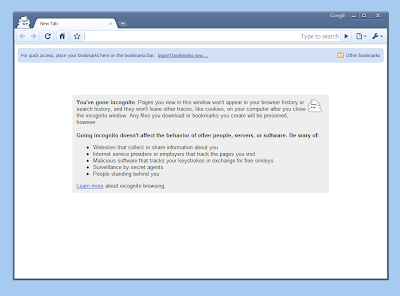
Of course, you probably knew that. What you might not have known is that you don't have to use the Tools menu in the upper corner of the window to get an incognito window. Just hit ctrl-shift-n, and one will pop right up. (And it's command + shift + N on a Mac.)
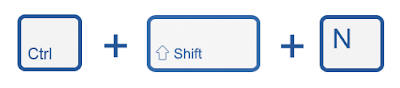
If there's a particular link you want to open in incognito mode, you can right click the link and select "Open link in incognito window", and you'll navigate to it without leaving any tracks.
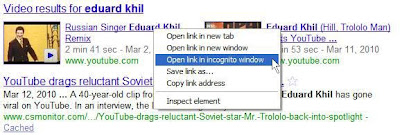
Posted by Peter Kasting, Software Engineer
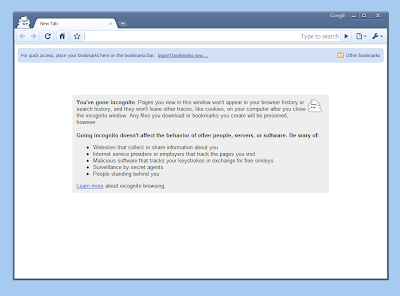
Of course, you probably knew that. What you might not have known is that you don't have to use the Tools menu in the upper corner of the window to get an incognito window. Just hit ctrl-shift-n, and one will pop right up. (And it's command + shift + N on a Mac.)
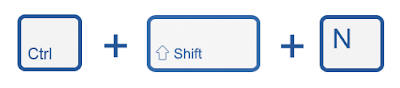
If there's a particular link you want to open in incognito mode, you can right click the link and select "Open link in incognito window", and you'll navigate to it without leaving any tracks.
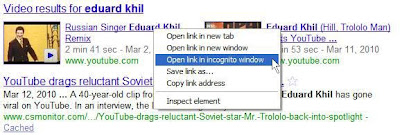
Posted by Peter Kasting, Software Engineer
Thursday, 1 April 2010
Unmuting the web with Google Chrome
We’ve long felt that not enough people know what a browser is. Too many people just use the browser that comes with their computer. The time has come for browsers to speak up and be heard. Even though we’ve experimented with visual improvements in the way of 3D stereoscopy, we think it’s time for browsers to push the boundaries of what’s possible by using sound to create a magical, immersive experience.
Taking an earful of inspiration from the HTML5 audio tag, we’ve spent the past few months deep in psychoacoustic models, the Whittaker-Nyquist-Kotelnikov-Shannon sampling theorem, Franssen effects, Shepard-Risset Tones, and 11.1 surround sound research to build a cutting-edge audio-driven user interface for our users, available through a new Chrome extension. With this extension, Chrome will provide audio feedback as you browse to web pages and interact with the browser.
To experience the web with auditory feedback, download Google Chrome (if you haven’t already), install the extension, turn up the volume, and enjoy the biggest increase in your browsing productivity since the blink tag. Mundane operations like opening and closing tabs, searching, navigating, even debugging the browser and much more will never be the same.
Now that we’ve nailed sight and sound, we’ll look at bringing olfactory magic to the browsing experience. We hope to deliver that by next year at this time.
Posted by Kay, Rakowski, and Chan from the Psychoacoustics Research Division of the Google Chrome Team
Taking an earful of inspiration from the HTML5 audio tag, we’ve spent the past few months deep in psychoacoustic models, the Whittaker-Nyquist-Kotelnikov-Shannon sampling theorem, Franssen effects, Shepard-Risset Tones, and 11.1 surround sound research to build a cutting-edge audio-driven user interface for our users, available through a new Chrome extension. With this extension, Chrome will provide audio feedback as you browse to web pages and interact with the browser.
To experience the web with auditory feedback, download Google Chrome (if you haven’t already), install the extension, turn up the volume, and enjoy the biggest increase in your browsing productivity since the blink tag. Mundane operations like opening and closing tabs, searching, navigating, even debugging the browser and much more will never be the same.
Now that we’ve nailed sight and sound, we’ll look at bringing olfactory magic to the browsing experience. We hope to deliver that by next year at this time.
Posted by Kay, Rakowski, and Chan from the Psychoacoustics Research Division of the Google Chrome Team
Wednesday, 17 March 2010
At the end of the rainbow, a new pot of Chrome!
Earlier this month, we launched a new beta of Google Chrome that brought automatic translation and fine-grained privacy controls to the browser. Today, those features have been promoted to the stable channel so all Chrome users can try them out.
Google Chrome’s translation feature uses the supercool Google Translate technology -- today, it works across 52 languages and can automatically detect and translate entire websites in less than a second. In Chrome, the language detection takes place in the browser, not on Google servers. If the page isn’t in a language you know, Chrome offers to translate it for you by sending it through Google Translate. If you’re curious about the technical nitty-gritty involved in integrating translation in Chrome, check out our post on the Google Translate Blog.
Today’s stable release also comes with some new privacy features and a tweak to our Google Update technology. Now, there’s a set of “Content Settings” options that let you manage how browser cookies, images, JavaScript, plug-ins, and pop-ups are handled on a site-by-site basis. For example, you can block all cookies except for the ones from sites you trust. We’ve also implemented a new approach to our Google Update technology, which allows us to remove the unique ID from Google Update while still preserving our ability to determine the number of active users and keep everyone up-to-date with the latest security updates and speed improvements. Chrome has many other existing and new features to help you manage your information. You can learn more about all of these features at google.com/chrome/privacy, watch our video series on browser privacy, or check out the video below about how to manage Cookies ‘n Chrome.
We’re excited that these new features are now available to all Chrome users. For those of you who currently use Chrome, you should be updated automatically within the next few days. You can also download the browser directly at google.com/chrome. And if you need a place to try out your new found translation abilities, try searching for the best way to tell your friends “Beannacht Lá Fhéile Pádraig”!
Posted by Darin Fisher, Software Engineer
Google Chrome’s translation feature uses the supercool Google Translate technology -- today, it works across 52 languages and can automatically detect and translate entire websites in less than a second. In Chrome, the language detection takes place in the browser, not on Google servers. If the page isn’t in a language you know, Chrome offers to translate it for you by sending it through Google Translate. If you’re curious about the technical nitty-gritty involved in integrating translation in Chrome, check out our post on the Google Translate Blog.
Today’s stable release also comes with some new privacy features and a tweak to our Google Update technology. Now, there’s a set of “Content Settings” options that let you manage how browser cookies, images, JavaScript, plug-ins, and pop-ups are handled on a site-by-site basis. For example, you can block all cookies except for the ones from sites you trust. We’ve also implemented a new approach to our Google Update technology, which allows us to remove the unique ID from Google Update while still preserving our ability to determine the number of active users and keep everyone up-to-date with the latest security updates and speed improvements. Chrome has many other existing and new features to help you manage your information. You can learn more about all of these features at google.com/chrome/privacy, watch our video series on browser privacy, or check out the video below about how to manage Cookies ‘n Chrome.
We’re excited that these new features are now available to all Chrome users. For those of you who currently use Chrome, you should be updated automatically within the next few days. You can also download the browser directly at google.com/chrome. And if you need a place to try out your new found translation abilities, try searching for the best way to tell your friends “Beannacht Lá Fhéile Pádraig”!
Posted by Darin Fisher, Software Engineer
Thursday, 11 March 2010
Tip: Always restoring tabs
When reading the last tip about restoring closed tabs, you might have wondered if you can just get the browser to always start up where you left off. This would save you the trouble of re-opening your windows and tabs manually.
It turns out you can do this easily. Open the Tools menu and select "Options" (or, if you're using a Mac, open "Preferences") and go to the "Basics" tab. The first section on the first page of options is called "On startup:", and in there you'll see an option to "Reopen the pages that were open last". Once you select this, Google Chrome will start up showing the same pages that were open when you shut down.
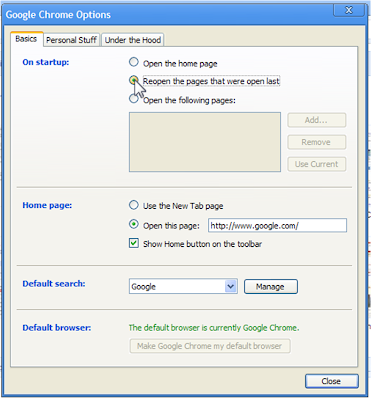
There is one caveat here. Normally, only the most recent window you were using is restored when you restart. If you have more than one window you want to restore, make sure you use the "Exit" choice in the Tools menu (on Mac: "Chrome" > "Quit Google Chrome") to shut down all your windows at once, instead of closing them one at a time. (Of course, as covered in the last tip, you can always restore the other window(s) manually if you forget to exit!)
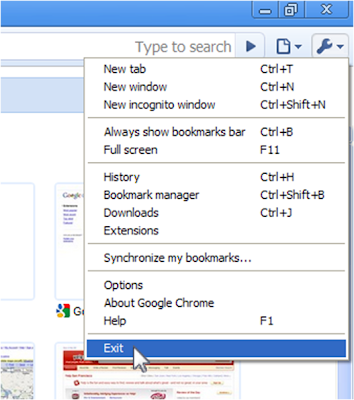
Finally, if the browser ever crashes, the next time you start up you'll have the option at the top of your window to restore your previous windows and tabs, even if you haven't changed what appears on startup.

Posted by Peter Kasting, Software Engineer
It turns out you can do this easily. Open the Tools menu and select "Options" (or, if you're using a Mac, open "Preferences") and go to the "Basics" tab. The first section on the first page of options is called "On startup:", and in there you'll see an option to "Reopen the pages that were open last". Once you select this, Google Chrome will start up showing the same pages that were open when you shut down.
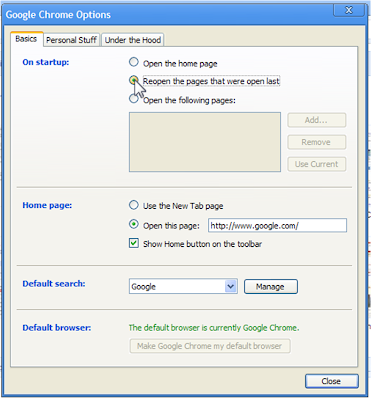
There is one caveat here. Normally, only the most recent window you were using is restored when you restart. If you have more than one window you want to restore, make sure you use the "Exit" choice in the Tools menu (on Mac: "Chrome" > "Quit Google Chrome") to shut down all your windows at once, instead of closing them one at a time. (Of course, as covered in the last tip, you can always restore the other window(s) manually if you forget to exit!)
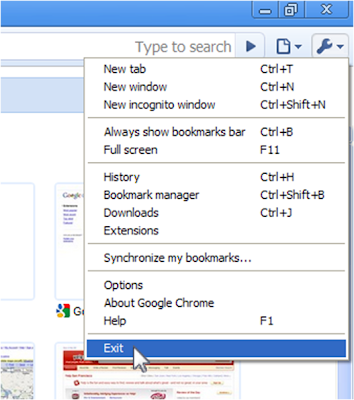
Finally, if the browser ever crashes, the next time you start up you'll have the option at the top of your window to restore your previous windows and tabs, even if you haven't changed what appears on startup.

Posted by Peter Kasting, Software Engineer
Subscribe to:
Posts (Atom)