Tuesday, 20 December 2011
Let the games begin!
The first gift of the season is Bejeweled. Bejeweled is one of the most successful online games of all time; the brand new Chrome edition features Classic and Speed modes and flaunts impressive new visual effects created with HTML5.
For those of you who love action games, we have another special gift: Bastion, the award winning role-playing game (RPG) is now available exclusively in the Chrome Web Store. Featuring stunning hand-painted artwork and action-packed combat, Bastion has already destroyed the productivity in our office.
Bastion is part of a set of new games coming to the web for the first time, thanks to Native Client - a new technology that enables console-quality games on the web. You can check out Sleepy Jack, Pocket Legends, and more of these new and upcoming games in the video below.
Finally, several other Chrome Web Store favorites have holiday updates of their own. Angry Birds features many new holiday-themed levels and Cargo Bridge has released a special Christmas level edition.
Discover these and thousands of other games in the Chrome Web Store.
Posted by Christos Apartoglou, Product Marketing Manager
Wednesday, 14 December 2011
Google Cloud Print picks up steam
Last April, we announced our plans for Google Cloud Print (GCP), the service that powers printing on Chromebooks as well as a new generation of connected apps and devices. The goal of GCP is to enable simple, secure printing from any app on any device to any printer—and with the latest cloud-ready printers, you can also print without using drivers or cables.
Since launching earlier this year, we’ve seen a surge of enthusiasm from users and developers. More than 6 million printers have already been connected to GCP using Google Chrome; dozens of cloud-ready printers have been released or announced by manufacturers like Epson, HP and Kodak; and the developer community has released a flurry of apps and extensions to enable cloud printing from both Android and iOS.
While developers and printer manufacturers have embraced GCP, we've also released a variety of improvements to the service. You can now share and control access to your printers so your friends and family can use them too. With “Save to Google Docs,” it’s easy to save your online receipts and confirmation pages to an archive in the cloud. The management page has a new tablet-friendly design and a “Print” button so you can upload and print files to your cloud printers from anywhere.
Finally, webmasters can add the print button element to their site to enable printing functionality for tablets and mobile phones.
People with Chromebooks have always had access to the latest and greatest Google Cloud Print features, but today, we’ve reached a new milestone: starting with the latest release of Chrome, anyone using the browser on Windows, Mac and Linux will be able to print any webpage to Google Cloud Print. We’ve also turned on print preview for Chromebooks, so you’ll get the same familiar experience wherever you use Chrome.
In the coming months, we’ll enable GCP from more Google products and work with partners to add more printers and printing services. Happy printing!
Posted by Akshay Kannan, Product Manager
Tuesday, 13 December 2011
New ways to discover apps in the Chrome Web Store
You can now view the most popular and highest-rated apps using two new sorting filters. These are available in the store’s homepage and category view.
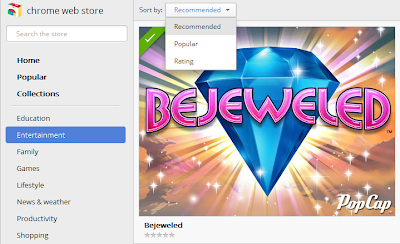
You can also find new apps and extensions to try by using the new “Related” tab. Let’s say you find a great Mahjong game and you want to find more apps like it - just click on “Related” and you’ll find similar apps. This tab will also show a list of other apps by the same developer.

Finally, there are two new collections with apps and extensions that can help you plan your winter holidays and make the most of the new year.
To discover more fun and useful extensions and apps, visit the Chrome Web Store after you’ve installed Chrome.
Posted by Shannon Guymon, Product Manager
Get your personal Chrome experience on all your devices
Signing in to Chrome lets you take your Chrome stuff with you, so you can always have your personal Chrome experience on all of your devices.
When you’re signed in to Chrome, changing something on one device instantly changes it on all your other devices. For example, add a bookmark on your laptop, and it automatically appears on your desktop, so you can always pick up right where you left off.
Signing in to Chrome is also helpful if you only have one computer, because it securely backs up your Chrome stuff online. That way, your Chrome stuff is safe, even if a truck runs over your laptop.
To sign in to Chrome, just go to the Wrench menu and select “Sign in to Chrome.”
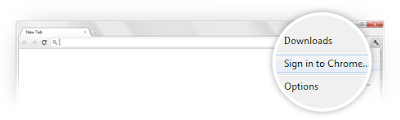
But what if you share a computer with other people? You don’t want your bookmarks, apps, and extensions getting mixed up with everyone else’s, and you don’t want your Chrome stuff syncing to all their devices.
With today’s Stable channel release, you can now add new users to Chrome. Adding new users lets you each have your own personal Chrome experience, and lets you each sign in to Chrome to sync your stuff. To add a new user to Chrome, go to Options (Preferences on a Mac), click “Personal Stuff,” and click “Add new user.” Check out our latest Beta blog post for a few quick tips.
Keep in mind that adding new users to Chrome isn’t intended to secure your data against other people using your computer, since it just takes a few clicks to switch between users. We’re providing this functionality as a quick and simple user interface convenience for people who are already sharing Chrome on the same computer today. To truly protect your data from being seen by others, please use the built-in user accounts on your operating system of choice.
That wraps up our last Stable channel release for the year. If you haven't taken Chrome for a spin yet, try it out and see what you think!
Posted by Tim Steele, Software Engineer
Update: You can learn more about signing in to Chrome at google.com/chrome/signingin.
Thursday, 1 December 2011
Eggnog, mistletoe and... pigs?

Starting today, you can play a new episode of your favorite game, with 42 exciting levels. And if you are handy with the slingshot, you’ll also be able to find a few new hidden Chrome dimension levels.
In addition, you can check out the first of an additional set of 25 holiday-themed Angry Birds levels. A different level will be unlocked every day until December 25th. There are also three Chrome-exclusive holiday levels that you can unlock with a secret password.

The password will be hidden inside a few apps that can be installed from the Chrome Web Store: Astrid, Earbits, Elfster, Good Food, Google Books and Hipmunk. Follow us on Google+ for some useful hints on how to uncover these magic passwords ;)
And finally, don’t worry if you get stuck on a tough level; you can now summon the Mighty Eagle to the rescue from within Angry Birds. Just click the Eagle icon at the top and turn all pigs into bacon.
Not using Chrome but still want to play? Install Chrome with Angry Birds and make sure those pigs get only coal this year.
Posted by Christos Apartoglou, Marketing Manager
Monday, 21 November 2011
‘Tis the season for Chromebooks
A simple, streamlined user interface
From the moment you hit the power button and watch your Chromebook boot up in eight seconds flat, you’ll notice that the operating system got a bit of a facelift. For example, the Chromebook now sports a fresh, clean login experience.

We’ve also revamped the New Tab page to make it easier to manage your apps, bookmarks and most visited sites. By popular demand, we’ve added a few handy new shortcuts to the New Tab page: a shortcut to the File Manager on your Chromebook, as well as to music apps and games in the Chrome Web Store.

You may have also noticed, we recently gave the Chrome Web Store a new look, so that you can easily scan the wall of images to discover fun and useful apps and extensions.
Hassle-free for the holidays
We’ve heard from many of you that one of the things you enjoy most about the Chromebook is its hassle-free simplicity. If you’re someone who’s often called upon to provide tech support when you’re home for the holidays like I am, you’ll be happy to know that the Chromebook gets your loved ones up and going on the web quickly, without the usual pains of computing like seemingly endless boot times and setup manuals. With that in mind, we wanted to share a few updates to the lineup of Chromebooks that make them more giftable to loved ones.
For folks in the United States, Samsung is introducing a sleek, black version of its Wi-Fi only Samsung Chromebook Series 5.

We’ve also been working closely with our partners to continually improve the overall Chromebook experience while making them even more affordable. So, we’re excited to share that beginning this week Acer and Samsung Chromebooks will be available starting at $299. The updated prices will be available through our online retail partners.
Lastly, if you’re in the U.S. and you’d like to take a Chromebook for a test drive, visit the Samsung Experience in New York City or check one out when flying with Virgin America. We’re excited to hear your feedback, as we continue to build a faster, simpler and more secure experience on a computer that always gets better. In the meantime, we’ll leave you with one in a series of new film shorts that highlight some of the reasons why we think Chromebooks make a great holiday gift.
Posted by Venkat Rapaka, Senior Product Manager
Thursday, 3 November 2011
Take your Chrome stuff with you in the new Chrome Beta
Today’s Beta release fixes all that. Signing in to Chrome enables sync and brings your Chrome bookmarks and other personalized settings to all of your computers. Anything you update on one device instantly updates everywhere else, and your stuff is safe in case a truck runs over your laptop. Just go to the Wrench menu and select “Sign in to Chrome.”
But what if you share a computer with family or friends? You may not want your bookmarks and settings mixing with your brother’s or your roommate’s bookmarks and settings, and you wouldn’t want their Chrome stuff syncing to your other devices.
In today’s Beta release, we’ve added a new feature that lets people who use a shared computer each have their own personalized Chrome, and lets them each sign in to Chrome to sync their stuff.
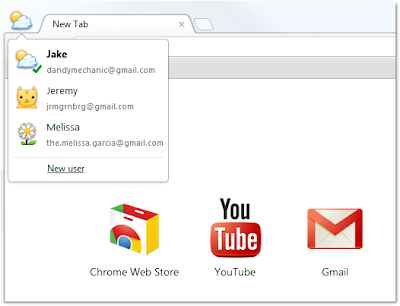
To try it out, go to Options (Preferences on Mac), click Personal Stuff, and click "Add new user." A fresh instance of Chrome will open, ready to be customized with its own set of apps, bookmarks, extensions, and other settings. A badge in the upper corner lets you know at a glance that this new Chrome browser belongs to you, and you can customize the name and badge as you like. Clicking this badge drops down a menu of all the users on that computer, so you can easily switch between them. In addition, each user can sign in to Chrome to access their own personalized Chrome across all their computers.
One thing to keep in mind is that this feature isn’t intended to secure your data against other people using your computer, since all it takes is a couple of clicks to switch between users. We want to provide this functionality as a quick and simple user interface convenience for people who are already sharing Chrome on the same computer today. To truly protect your data from being seen by others, please use the built-in user accounts in your operating system of choice.
We’d love to hear your feedback on this new feature. Give it a spin and let us know what you think.
Posted by Miranda Callahan, Software Engineer


