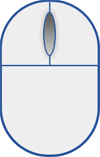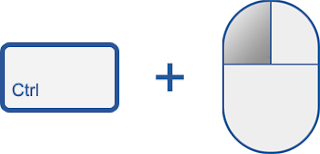There's a brand new
beta for you to try out today. As always, we continue to focus on speed, and this beta release shows over 30% improvement on both the
V8 and
SunSpider benchmarks over our current stable
channel release. We've also improved two of the most loved and most used features of Google Chrome: the
New Tab page and the
Omnibox. Plus, we decided to add a little bit of style by allowing you to deck out your browser with colors, patterns, and images.
Customize the new New Tab pageThe New Tab page has been one of the most popular features in Google Chrome. It's also the one that we hear the most about. Embarrassed that checking out
lolcats is showing up as your most popular browser pastime? Now you can bump up something
dignified and
refined into that top Most Visited slot with a simple click and drag of your mouse. You can pin website thumbnails to a particular spot so they don't disappear even if your browsing habits change. Last but not least, you can hide parts of the page if you don't want to see them using the layout buttons on the top right of the New Tab page.
 Rearrange website thumbnails on the New Tab page by clicking and dragging thumbnails
Rearrange website thumbnails on the New Tab page by clicking and dragging thumbnails Pin websites thumbnails to a particular spotTry the latest and greatest Omnibox
Pin websites thumbnails to a particular spotTry the latest and greatest OmniboxThe
Omnibox is indisputably an important part of Google Chrome -- it helps you get to the sites you're looking for with just a few keystrokes. With this release, we've optimized the presentation of the drop-down menu and added little icons to help you distinguish between suggested sites, searches, bookmarks, and sites from your browsing history.

Tweak the chrome of Google ChromeWe built Google Chrome to be speedy, stable and more secure. Now we're adding a little bit of style by allowing you to add a theme to your browser. So, if you've been dying for a browser that reminds you of the
Friendly Confines, or if you just want the comfort of your
favorite blanket when you're browsing the web, now you can have it. Of course, if baseball or quilting isn't your thing, you can change the theme of your browser by visiting the
Themes Gallery. There is still some testing to do -- we're only launching some very basic themes and there are still some kinks to work out, but we will add more themes in the future as we roll this out to the stable version.
 A sneak peek at the woody "Desktop" theme
A sneak peek at the woody "Desktop" theme ...and your favorite website thumbnails basking on a grassy fieldExperience HTML5 capabilities
...and your favorite website thumbnails basking on a grassy fieldExperience HTML5 capabilities We're always trying to further push the things you can do in the browser. For example, we've started building
HTML5 capabilities into this beta release, including video tag functionality and web workers.
Speed, Speed, and more SpeedBeyond the improvements in JavaScript execution in this latest beta, there are a host of other improvements that should help Google Chrome make the most of your network connection. For example, when you open a new web page while other web pages are still loading, Google Chrome is now smarter about prioritizing the requests for the new page -- for instance, fetching text, images, and video for your new page -- ahead of the requests from the older pages. Loading pages on this beta release should also be faster than ever with DNS caching, more efficient DOM bindings, and using V8 for proxy auto-config.
To try out these new features, you need to get on the
beta channel. This means that your version of Google Chrome will regularly get updated with new speed enhancements, features, and bug fixes before most users see them. The beta channel provides a sneak preview of things to come with occasional rough edges, but it's a great way for us to quickly churn out new features and get your feedback.
If you're interested in giving all these fresh new features a whirl,
download the beta version of Google Chrome.
Posted by Glen Murphy, Software Engineer