Tuesday 20 December 2011
Let the games begin!
The first gift of the season is Bejeweled. Bejeweled is one of the most successful online games of all time; the brand new Chrome edition features Classic and Speed modes and flaunts impressive new visual effects created with HTML5.
For those of you who love action games, we have another special gift: Bastion, the award winning role-playing game (RPG) is now available exclusively in the Chrome Web Store. Featuring stunning hand-painted artwork and action-packed combat, Bastion has already destroyed the productivity in our office.
Bastion is part of a set of new games coming to the web for the first time, thanks to Native Client - a new technology that enables console-quality games on the web. You can check out Sleepy Jack, Pocket Legends, and more of these new and upcoming games in the video below.
Finally, several other Chrome Web Store favorites have holiday updates of their own. Angry Birds features many new holiday-themed levels and Cargo Bridge has released a special Christmas level edition.
Discover these and thousands of other games in the Chrome Web Store.
Posted by Christos Apartoglou, Product Marketing Manager
Wednesday 14 December 2011
Google Cloud Print picks up steam
Last April, we announced our plans for Google Cloud Print (GCP), the service that powers printing on Chromebooks as well as a new generation of connected apps and devices. The goal of GCP is to enable simple, secure printing from any app on any device to any printer—and with the latest cloud-ready printers, you can also print without using drivers or cables.
Since launching earlier this year, we’ve seen a surge of enthusiasm from users and developers. More than 6 million printers have already been connected to GCP using Google Chrome; dozens of cloud-ready printers have been released or announced by manufacturers like Epson, HP and Kodak; and the developer community has released a flurry of apps and extensions to enable cloud printing from both Android and iOS.
While developers and printer manufacturers have embraced GCP, we've also released a variety of improvements to the service. You can now share and control access to your printers so your friends and family can use them too. With “Save to Google Docs,” it’s easy to save your online receipts and confirmation pages to an archive in the cloud. The management page has a new tablet-friendly design and a “Print” button so you can upload and print files to your cloud printers from anywhere.
Finally, webmasters can add the print button element to their site to enable printing functionality for tablets and mobile phones.
People with Chromebooks have always had access to the latest and greatest Google Cloud Print features, but today, we’ve reached a new milestone: starting with the latest release of Chrome, anyone using the browser on Windows, Mac and Linux will be able to print any webpage to Google Cloud Print. We’ve also turned on print preview for Chromebooks, so you’ll get the same familiar experience wherever you use Chrome.
In the coming months, we’ll enable GCP from more Google products and work with partners to add more printers and printing services. Happy printing!
Posted by Akshay Kannan, Product Manager
Tuesday 13 December 2011
New ways to discover apps in the Chrome Web Store
You can now view the most popular and highest-rated apps using two new sorting filters. These are available in the store’s homepage and category view.
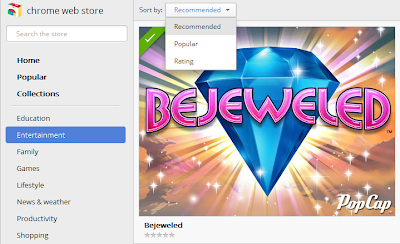
You can also find new apps and extensions to try by using the new “Related” tab. Let’s say you find a great Mahjong game and you want to find more apps like it - just click on “Related” and you’ll find similar apps. This tab will also show a list of other apps by the same developer.

Finally, there are two new collections with apps and extensions that can help you plan your winter holidays and make the most of the new year.
To discover more fun and useful extensions and apps, visit the Chrome Web Store after you’ve installed Chrome.
Posted by Shannon Guymon, Product Manager
Get your personal Chrome experience on all your devices
Signing in to Chrome lets you take your Chrome stuff with you, so you can always have your personal Chrome experience on all of your devices.
When you’re signed in to Chrome, changing something on one device instantly changes it on all your other devices. For example, add a bookmark on your laptop, and it automatically appears on your desktop, so you can always pick up right where you left off.
Signing in to Chrome is also helpful if you only have one computer, because it securely backs up your Chrome stuff online. That way, your Chrome stuff is safe, even if a truck runs over your laptop.
To sign in to Chrome, just go to the Wrench menu and select “Sign in to Chrome.”
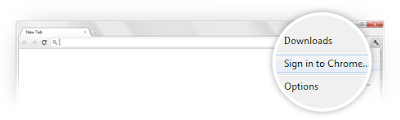
But what if you share a computer with other people? You don’t want your bookmarks, apps, and extensions getting mixed up with everyone else’s, and you don’t want your Chrome stuff syncing to all their devices.
With today’s Stable channel release, you can now add new users to Chrome. Adding new users lets you each have your own personal Chrome experience, and lets you each sign in to Chrome to sync your stuff. To add a new user to Chrome, go to Options (Preferences on a Mac), click “Personal Stuff,” and click “Add new user.” Check out our latest Beta blog post for a few quick tips.
Keep in mind that adding new users to Chrome isn’t intended to secure your data against other people using your computer, since it just takes a few clicks to switch between users. We’re providing this functionality as a quick and simple user interface convenience for people who are already sharing Chrome on the same computer today. To truly protect your data from being seen by others, please use the built-in user accounts on your operating system of choice.
That wraps up our last Stable channel release for the year. If you haven't taken Chrome for a spin yet, try it out and see what you think!
Posted by Tim Steele, Software Engineer
Update: You can learn more about signing in to Chrome at google.com/chrome/signingin.
Thursday 1 December 2011
Eggnog, mistletoe and... pigs?

Starting today, you can play a new episode of your favorite game, with 42 exciting levels. And if you are handy with the slingshot, you’ll also be able to find a few new hidden Chrome dimension levels.
In addition, you can check out the first of an additional set of 25 holiday-themed Angry Birds levels. A different level will be unlocked every day until December 25th. There are also three Chrome-exclusive holiday levels that you can unlock with a secret password.

The password will be hidden inside a few apps that can be installed from the Chrome Web Store: Astrid, Earbits, Elfster, Good Food, Google Books and Hipmunk. Follow us on Google+ for some useful hints on how to uncover these magic passwords ;)
And finally, don’t worry if you get stuck on a tough level; you can now summon the Mighty Eagle to the rescue from within Angry Birds. Just click the Eagle icon at the top and turn all pigs into bacon.
Not using Chrome but still want to play? Install Chrome with Angry Birds and make sure those pigs get only coal this year.
Posted by Christos Apartoglou, Marketing Manager
Monday 21 November 2011
‘Tis the season for Chromebooks
A simple, streamlined user interface
From the moment you hit the power button and watch your Chromebook boot up in eight seconds flat, you’ll notice that the operating system got a bit of a facelift. For example, the Chromebook now sports a fresh, clean login experience.

We’ve also revamped the New Tab page to make it easier to manage your apps, bookmarks and most visited sites. By popular demand, we’ve added a few handy new shortcuts to the New Tab page: a shortcut to the File Manager on your Chromebook, as well as to music apps and games in the Chrome Web Store.

You may have also noticed, we recently gave the Chrome Web Store a new look, so that you can easily scan the wall of images to discover fun and useful apps and extensions.
Hassle-free for the holidays
We’ve heard from many of you that one of the things you enjoy most about the Chromebook is its hassle-free simplicity. If you’re someone who’s often called upon to provide tech support when you’re home for the holidays like I am, you’ll be happy to know that the Chromebook gets your loved ones up and going on the web quickly, without the usual pains of computing like seemingly endless boot times and setup manuals. With that in mind, we wanted to share a few updates to the lineup of Chromebooks that make them more giftable to loved ones.
For folks in the United States, Samsung is introducing a sleek, black version of its Wi-Fi only Samsung Chromebook Series 5.

We’ve also been working closely with our partners to continually improve the overall Chromebook experience while making them even more affordable. So, we’re excited to share that beginning this week Acer and Samsung Chromebooks will be available starting at $299. The updated prices will be available through our online retail partners.
Lastly, if you’re in the U.S. and you’d like to take a Chromebook for a test drive, visit the Samsung Experience in New York City or check one out when flying with Virgin America. We’re excited to hear your feedback, as we continue to build a faster, simpler and more secure experience on a computer that always gets better. In the meantime, we’ll leave you with one in a series of new film shorts that highlight some of the reasons why we think Chromebooks make a great holiday gift.
Posted by Venkat Rapaka, Senior Product Manager
Thursday 3 November 2011
Take your Chrome stuff with you in the new Chrome Beta
Today’s Beta release fixes all that. Signing in to Chrome enables sync and brings your Chrome bookmarks and other personalized settings to all of your computers. Anything you update on one device instantly updates everywhere else, and your stuff is safe in case a truck runs over your laptop. Just go to the Wrench menu and select “Sign in to Chrome.”
But what if you share a computer with family or friends? You may not want your bookmarks and settings mixing with your brother’s or your roommate’s bookmarks and settings, and you wouldn’t want their Chrome stuff syncing to your other devices.
In today’s Beta release, we’ve added a new feature that lets people who use a shared computer each have their own personalized Chrome, and lets them each sign in to Chrome to sync their stuff.
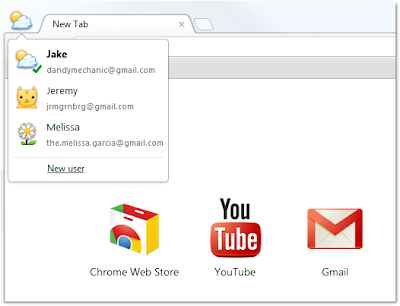
To try it out, go to Options (Preferences on Mac), click Personal Stuff, and click "Add new user." A fresh instance of Chrome will open, ready to be customized with its own set of apps, bookmarks, extensions, and other settings. A badge in the upper corner lets you know at a glance that this new Chrome browser belongs to you, and you can customize the name and badge as you like. Clicking this badge drops down a menu of all the users on that computer, so you can easily switch between them. In addition, each user can sign in to Chrome to access their own personalized Chrome across all their computers.
One thing to keep in mind is that this feature isn’t intended to secure your data against other people using your computer, since all it takes is a couple of clicks to switch between users. We want to provide this functionality as a quick and simple user interface convenience for people who are already sharing Chrome on the same computer today. To truly protect your data from being seen by others, please use the built-in user accounts in your operating system of choice.
We’d love to hear your feedback on this new feature. Give it a spin and let us know what you think.
Posted by Miranda Callahan, Software Engineer
Tuesday 25 October 2011
Making Chrome even more app-ealing
In the latest Stable release of Chrome, we’ve completely redesigned the New Tab page. It’s more streamlined, so it’s easier to access and organize your apps in different sections on the page. Watch the video below for a quick tour.
To add more apps to your New Tab page, click the Chrome Web Store icon. The Web Store also has a new look:
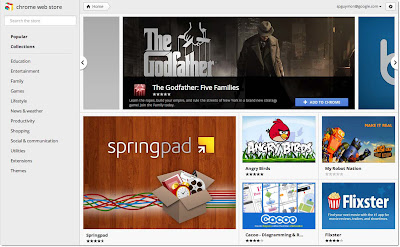
Apps and extensions are now presented in a wall of images that’s updated every time you visit the store. We hope this will help you quickly scan the store and find interesting things to try out. In addition, apps and extensions are easier to install—just hover over an image on the grid and click “Add to Chrome.”
Getting additional information about an app or an extension is just a click away. When you click on an app, extension or theme, you’ll see a panel featuring screenshots, videos and other relevant information neatly organized into separate tabs. The store also includes a brand new reviews interface that links to the Google+ profile of each reviewer. (To protect your privacy, we made sure to anonymize any reviews that you previously submitted.)
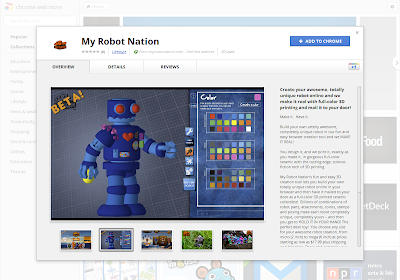
Along with the new look, a bunch of new apps have joined the store. I’m personally excited about My Robot Nation™, an app that lets you design your own robot and bring it to life with a 3D printer. There are plenty of new games to play, including The Godfather: Five Families and Fieldrunners. And for those of you still looking for a Halloween costume, check out the brand-new eBay shopping app.
We have many more features on deck, and we’re looking forward to making the app experience in Chrome even better soon.
Posted by Shannon Guymon, Product Manager
Friday 30 September 2011
Problems with Microsoft Security Essentials
If Chrome is working correctly for you, then there’s no need to take any action.
We are releasing an update that will automatically repair Chrome for affected users over the course of the next 24 hours. In the meantime, if you want to fix the problem with Microsoft Security Essentials and restore Chrome manually, please follow the instructions below.
How do I know if I am affected?
To repeat, if Chrome is working correctly for you, you don’t need to do anything. If you’re unable to launch Chrome or load new web pages, then you may be affected.
What actions can I take to fix this?
1. First, you need to update the signature files used by Microsoft Security Essentials on your computer. You need to do this before re-installing Chrome!
Run Security Essentials by opening your Start Menu, finding the “Security Essentials” program, and clicking the icon to launch it:
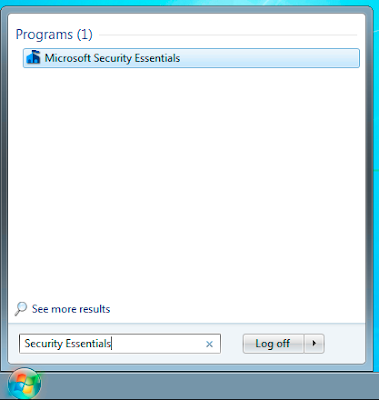
(You may also be able to open Security Essentials using its icon in the Windows system tray, near the clock.)
When Security Essentials loads, click the Update tab in Security Essentials, and press the large Update button:
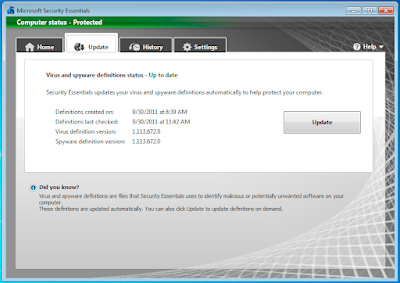
Once complete, you can verify the update by clicking the triangle next to Help, selecting “About Security Essentials” and verifying that the “Antispyware definition” is 1.113.672.0 or higher.
Note (for advanced users): You can also update the signature files via the command line by running:
cmd.exe /c "%ProgramFiles%\Microsoft Security Client\Antimalware\MpCmdRun.exe" -SignatureUpdate
2. Next, you will need to un-install and re-install Chrome using the platform-specific instructions below.
Windows XP:
1. Click Start, click Control Panel, and then double-click Add or Remove Programs.

2. In the Currently installed programs box, select Google Chrome and click the Remove button.
3. If you are prompted to confirm the removal of the program, click Yes. By default, your local browsing data will not be deleted. Make sure you do not accidentally check the box labeled “Also delete your browsing data?”.

4. Visit www.google.com/chrome in another browser to download and install a fresh copy of Google Chrome.
Windows 7:
1. Click on the Start button
 , and select Control Panel
, and select Control Panel2. Click Programs (or Programs -> Programs and Features)
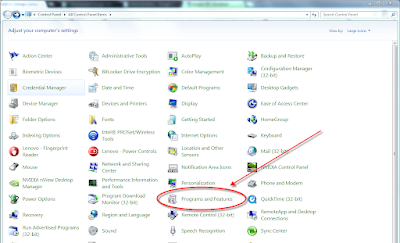
3. Select Google Chrome from the list of programs
4. Click the Uninstall button at the top of the list. By default, your local browsing data will not be deleted. Make sure you do not accidentally check the box labeled “Also delete your browsing data?”.
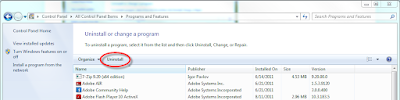
5. Visit www.google.com/chrome in another browser to download and install a fresh copy of Google Chrome.
Windows Vista:
1. Click the Start button
 , and select Control Panel
, and select Control Panel2. Click Programs (or Programs -> Programs and Features)
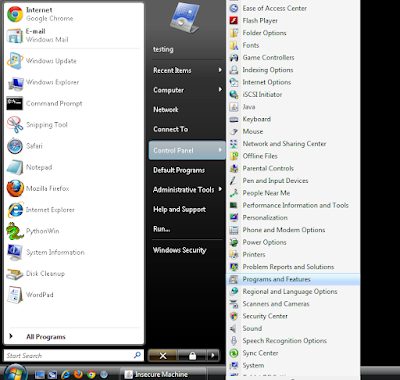
3. Select Google Chrome from the list of programs.
4. Click the Uninstall button located above the list. By default, your local browsing data will not be deleted. Make sure you do not accidentally check the box labeled “Also delete your browsing data?”.

5. Visit www.google.com/chrome in another browser to download and install a fresh copy of Google Chrome.
To repeat, we are releasing an update that will automatically repair Chrome for affected users over the course of the next 24 hours.
Posted by Mark Larson, Engineering Manager
Go hands-on with a Chromebook in London
So this week in London, we opened our first Chromebook experience inside a retail store. The brand new Chrome Zone is located inside the PC World / Currys superstore on Tottenham Court Road. Spend time with a Chromebook, discover cool web apps and chat with our Chrome specialists.
We’ll be opening Chrome Zones in additional locations in the United Kingdom over the next few months, so stay tuned. If you’re in London, do drop by and say hello!

Posted by Laura Thompson, Product Marketing Manager
Thursday 22 September 2011
A new New Tab page on the Chrome Beta channel
Your apps, bookmarks, and most visited sites now appear in three different sections on the page. You can flip between these different sections by clicking the section labels at the bottom of the page or the arrows at the side of the page. Chrome will remember the last section you flipped to and return to it when you open a new tab.
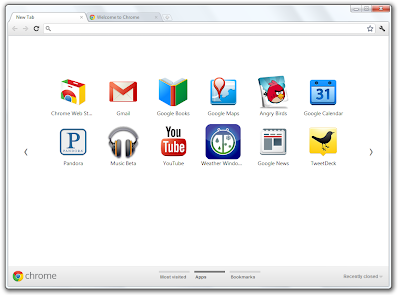
Here are a few more tips for using the new New Tab page:
- To rearrange apps, just drag and drop them on the page.
- To create a new apps section, drag an app to the bottom of the page until a new apps section appears. You can rename this section by double-clicking the label. For example, you can create a section of apps for “Work” (full of productivity apps) and a section for “Play” (full of games).
- To remove items from any section on the page, start dragging them to the bottom right of the page. A trash can will appear, where you can drop the item to remove it.
- To see the tabs you’ve just closed, click “Recently closed” on the bottom right of the page.
Posted by Evan Stade, Software Engineer
Friday 16 September 2011
A new Stable release of Chrome, expanding the frontiers of the web
- The Web Audio API enables developers to add fancy audio effects such as room simulation and spatialization.
- Native Client is an open-source technology which allows C and C++ code to be seamlessly and securely executed inside the browser. Currently, Native Client only supports applications listed in the Chrome Web Store, but we are working to remove this limitation as soon as possible.
This release also contains some changes for our Chrome users on Mac OS X Lion. For all web pages, Chrome uses Lion's overlay scrollbars, which appear only while you’re scrolling. We’ve also added initial support for Lion’s full-screen mode, triggered by a full-screen button or Ctrl+Shift+F. Finally, we’ve fixed many crash bugs, and added some all-around visual polish.
As always, if you already have Chrome installed, it will automatically update itself to the new version soon. If you haven’t taken Chrome for a spin yet, you can download it from www.google.com/chrome.
Posted by Brad Chen, Software Engineer
Thursday 15 September 2011
Chrome Web Store expands its borders
Today, we’re expanding and making the store available in 24 more countries: Argentina, Austria, Belgium, Brazil, Czech Republic, Denmark, Finland, France, Germany, Hong Kong, India, Israel, Italy, Japan, Mexico, Netherlands, Norway, Poland, Portugal, Russia, Spain, Sweden, Switzerland and the United Kingdom.
If you are based in these initial 24 countries, you’ll find it much easier to discover and add new apps, extensions, and themes to Chrome, across a variety of categories—from games to news to productivity tools. In most countries, for apps that require a fee, you’ll now be able to complete the entire transaction in your local currency. Starting today, you’ll also be able to access a range of new applications from international developers and publishers. Enjoy viewing beautiful artwork collections from UK museums, get weather updates from Brazil or browse the latest film releases in France.

To try these new apps, as well as tens of thousands of items in the store, download Google Chrome and visit the Chrome Web Store.
Posted by Rahul Roy-Chowdhury, Product Manager
Thursday 1 September 2011
Happy third birthday, Chrome!
In that time, the web community has continued to inspire us, bringing the power of the web into all kinds of apps and experiences, with all modern browsers making great strides in speed, simplicity and security. To pay homage to the goodness of the web, we’ve put together an interactive infographic, built in HTML5, which details the evolution of major web technologies and browsers:
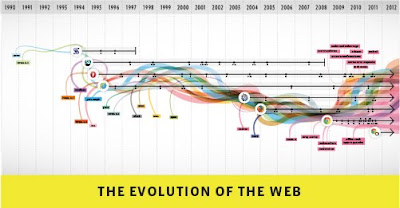
(With thanks to our friends at Hyperakt, Vizzuality, mgmt design, and GOOD)
Here’s a quick fly-by through the some of the highlights of the past 12 months on the Chrome platform:
Faster and faster
- We kick off the Year of the Rabbit with a new compilation infrastructure for the V8 JavaScript engine, codenamed “Crankshaft,” which improves JavaScript performance by up to 66 percent.
- Chrome’s new settings interface helps you find the right settings quickly with an integrated search box. It also provides direct links to each settings page, which can be copied and pasted for easy troubleshooting.
- The omnibox is improved to better suggest partial matches for webpage titles and URLs.
- You can optionally enable Chrome Instant, which shows relevant content in the browser window as you type, before you press Enter.
- Chrome’s built-in prerendering technology enables sites to build even faster experiences for their users—such as Instant Pages in Google search, which in some cases makes search results appear to load almost instantly.
Simpler and more accessible
- Chrome supports many popular screen readers such as JAWS, NVDA and VoiceOver to help visually impaired people better experience the web.
- Print Preview, a popular feature request, uses Chrome’s built-in PDF viewer to display the preview, and enables you to save any webpage as a convenient PDF file using the “Print to PDF” option.
- Chrome’s icon takes on a simpler look to embody the Chrome spirit, since Chrome is all about making your web experience quicker, lighter and easier for all.
An even more secure platform
- Our integrated and sandboxed PDF viewer enables you to view PDF files on the web without installing additional software. Furthermore, we built an additional layer of security around the PDF viewer called a “sandbox” to help protect you from security attacks that are targeted at PDF files.
- Adobe Flash Player is sandboxed on Windows, further protecting you from security attacks and malware targeted at Flash content on the web.
- Chrome warns you before downloading some types of malicious files with enhanced Safe Browsing technology. In order to help protect privacy, malicious content is detected without Chrome or Google ever having to know about the URLs that you visit or the files you download.
- To provide greater transparency and control over the data that websites store on your computers, Chrome lets you delete Local Shared Objects created by Adobe Flash Player using the browser’s built-in setting dialogs.
Wowzah, the modern web!
- The Chrome Web Store is an open marketplace where you can search for and discover web applications, both free and paid, along with ratings and reviews. Developers can add in-app payments to their apps for a flat 5 percent transaction fee.
- Chrome supports WebGL, which brings hardware-accelerated 3D graphics to the browser with no additional software needed. For a taste of what WebGL can do, check out “3 Dreams of Black,” a 3D music experience for the web browser.
- Chrome’s support for the HTML speech input API enables developers to give web apps the ability to transcribe your voice into text. Try it out on www.google.com by clicking on the microphone icon in the search box.
- Hardware-accelerated 3D CSS enables snazzier experiences in webpages and apps which use 3D effects.
Delivering a new, simpler model for computing
- Chrome is enterprise ready, with an MSI installer and support for managed group policies. Many organizations such as Vanguard and Procter & Gamble have successfully deployed Chrome to thousands of users in an enterprise setting.
- As of this past July, Chromebooks are now available for purchase in eight countries—the U.S., U.K., France, Germany, Italy, Spain, the Netherlands and South Korea. And just like Chrome, the Chromebook always keeps getting better. When you turn your Chromebook on, it updates itself automatically: you get the latest and greatest version of the operating system without having to think about it.
There’s more to come. Keep an eye on the Chrome blog to hear about new features and performance improvements as we continue to ship stable channel updates every six weeks. As always, on both Chrome and Chromebooks you’ll be automatically updated to the new versions as soon as they’re released.
Posted by Ben Goodger and Darin Fisher, Software Engineers
Wednesday 31 August 2011
Be more productive with Gmail Offline in Chrome
Gmail Offline is a Chrome Web Store app that helps you read, respond to, organize and archive email when you don’t have an internet connection. Google Calendar and Google Docs offline will also be rolling out over the next week. To get started using Google Calendar or Google Docs offline, just click the gear icon at the top right corner of the web app and select the option for offline access.
Learn more on the Gmail Blog or check out the Gmail Offline app in the Chrome Web Store.
Posted by Alex Nicolaou, Engineering Manager
Thursday 25 August 2011
Back to school with Chromebooks for Education
We’re seeing tremendous interest from schools that we’re talking to about Chromebooks, and these first three schools all happen to be using Chromebooks in different ways. Grace Lutheran in Oshkosh, Wisconsin, is using Chromebooks in a shared classroom setting for fifth through eighth grades. The Fessenden School in West Newton, Massachusetts, will fill two traveling technology carts with Chromebooks, as well as allow students to check the devices out from the library. Merton Community School District in Merton, Wisconsin, will give one device to each student starting sixth grade this year, and the students will keep them through eighth grade.
Learn more about Chromebooks for Education on our website, or register to join our webinar on Tuesday, August 29 at 11:00 a.m. PDT.
Posted by Jaime Casap, Senior Education Evangelist, Chromebooks for Education
Tuesday 16 August 2011
Find more while you browse with Google Related
Almost every time I go online, I come across some new topic or item that I’d like to learn more about. Sometimes it’s as simple as the latest buzz on the new shop down the street. Other times it’s something more significant, like a counterpoint to an opinion piece I’m reading. While the answer can be just a simple search away, we wanted to find a way to get some of those answers to you even faster. Now with Google Related, a new Chrome Extension and Google Toolbar feature, you’ll automatically see interesting content relevant to what’s on the page you’re viewing, right where you’re viewing it.
Whether you’re reading a news article, shopping for a new pair of shoes or visiting your favorite musician’s website, Google Related works in the background to find you the most interesting and relevant content on the topics you’re currently viewing. For example, if you visit a restaurant’s website, Related can show you a map, reviews from Google Places, mentions from across the web and other similar eateries that you might want to try.
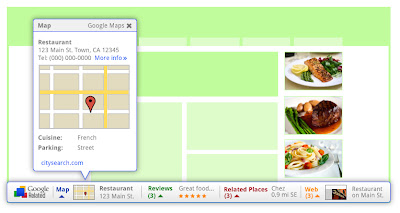
Results will display in a thin bar at the bottom of your screen, and will remain minimized until you hover over them with your mouse. Once selected, they'll open up immediately in your browser window, saving you the trouble of having to open multiple new windows or tabs. If Google Related shows you something you’re interested in, you can let others know using the built-in +1 button.
In order to offer you relevant suggestions, Related sends the URL and other available information about the pages you visit back to Google. If you’re interested in how that data is used and stored, you can learn more here and here.
If you decide you’d rather not see the Related bar, you can easily hide it for specific pages and sites through the Options menu. If you use Related as part of Google Toolbar, you can disable Related entirely through the Options menu as well.
Google Related is available both as a Chrome Extension in the Chrome Web Store and as a new feature in Google Toolbar for Internet Explorer. Visit www.google.com/related to learn more and to get Google Related today.
Posted by Ran Ben-Yair, Product Manager, Google Related team, Israel R&D Center
Thursday 11 August 2011
Building better web apps with a new Chrome Beta
First, we’re pleased to announce the integration of Native Client into Chrome. Native Client allows C and C++ code to be seamlessly executed inside the browser with security restrictions similar to JavaScript. Native Client apps use Pepper, a set of interfaces that provide C and C++ bindings to the capabilities of HTML5. As a result, developers can now leverage their native code libraries and expertise to deliver portable, high performance web apps.
Another cool feature is the Web Audio API, a new JavaScript API offering advanced audio capabilities. The Web Audio API supports audio effects such as room simulation and spatialization, allowing web developers to create even more interactive experiences and games. Here are some examples you can play with, but we’re looking forward to seeing what other people build!
Update 8/14: Native Client is currently only available for apps in the Chrome Web Store, but we plan to change this in the future. Keep an eye on the Chromium blog for updates.
Posted by Chris Rogers, Software Engineer
Wednesday 10 August 2011
The computer that keeps getting better...

For businesses and schools, we also have a host of new features launching this week. If you use Citrix in your organization, you can now install the Citrix Receiver Tech Preview app from the Chrome Web Store to access desktop software such as Adobe® Photoshop® directly from your Chromebook. In addition, this latest release brings VPN and secure Wi-Fi support (802.1X).

Along with these new features, our recent update delivers many bug fixes and improvements under the hood. Chromebook users should automatically get this release this week. As a consumer, business or school, all you need to do is relax and let your Chromebook do the work. We hope you enjoy the experience of a computer that keeps getting better.
Update 8/10: Added link to more information on Print to Docs feature
Update 8/11: Updated link to new Google Cloud Print site
Posted by Alberto Martin, Technical Program Manager
Tuesday 2 August 2011
Instant Pages on Google Chrome
We’re also really excited to announce that print preview is available for Windows and Linux users in the latest stable version of Chrome. (Hold tight Mac users, it’s coming!) Many people have been asking for print preview in Chrome for a long time, and we wanted to do it right, using our fast built-in PDF viewer and an easy “print to PDF” option. Thanks for your patience as we’ve plugged away on this feature.
In addition to adding new features to Chrome, we’re continually working to improve our old favorites. The omnibox, Chrome’s combination search box and address bar, has gotten much smarter in the latest release, making it even easier for you to get back to pages you’ve visited before. Just type part of the page's address or title and look in the dropdown for matching pages from your history. Enjoy!
Posted by Timo Burkard, Software Engineer
Friday 29 July 2011
Chromebook security: browsing more securely
Chromebooks take Chrome and its core values (simplicity, speed and security) and apply them to our own operating system infrastructure. The result is a multi-layered set of defenses which boosts the security of Chromebooks against malicious software that could compromise and linger on the system. While no software is perfect or completely secure, we believe we’re taking an important step forward.
Let’s take a quick look at some of the Chromebook security features that, when paired with good web hygiene, make it easier to browse the web safely. (We’re already handling updates and malware resistance on the Chromebook automatically!)
Baked in, seriously
Our security model is rooted in two pieces of hardware that ship with every Chromebook: a custom firmware chip and a Trusted Platform Module (TPM). The custom firmware chip consists of two parts: a read-only firmware and a read-write firmware that can be updated. When you press the power button, our read-only firmware starts a process we call Verified Boot. It uses an embedded 8192-bit RSA public key to verify the cryptographic signature on the read-write firmware.
After the read-only firmware verifies and runs the read-write firmware, the latter performs a similar verification operation on the operating system kernel before running it. The operating system kernel will then continue the verification process as it loads all of the system software, like Chrome.
The goal of Verified Boot is to provide cryptographic assurances that the system code hasn’t been modified by an attacker on the Chromebook. Additionally, we use lockable, non-volatile memory (NVRAM) in the TPM to ensure that outdated signatures won’t be accepted. To put this into perspective, the system does all this in about 8 seconds.
If you don't want to boot Google-verified software — let's say you built your own version of Chromium OS — no problem. You can flip the developer switch on your device and use the Chromebook however you'd like. It’s yours, after all!
Up-to-date, automatically
Since no software offers perfect security (and we all want new features too), Chromebooks include an automated update system that is modeled on Chrome’s popular auto-updater. The updater checks with the server securely and downloads updates when they become available. It keeps the system updated against emerging threats and allows for new features to be rolled out seamlessly. Since every Chromebook keeps two copies of the operating system, it's easy to update and then switch to the new version without interrupting your normal flow. In addition, it allows for the Chromebook to revert to the known working version if there are any problems during the update.
Signing in, with confidence
Signing in to the Chromebook is as simple as using your Google Account. The first user of a Chromebook can determine who else is allowed to sign in or choose to keep her machine open for anyone to sign in. In addition, every user has a private, encrypted store which means that, if you share your Chromebook, other users won’t be given access to your data. The encrypted store is implemented using the Linux kernel's eCryptfs with keys that are protected by the TPM.
Or don't sign in at all
Chromebooks also offer the ability to browse without signing in. We call this function Guest Mode. When Guest Mode is used, Chrome runs with the usual privacy measures of incognito mode, but none of the browsing data, including downloads, will stick around. When you exit Guest Mode or reboot your Chromebook, the browsing data is deleted.
A helping hand, even when things go wrong
While we're dedicated to pushing the envelope with Chromebook security, we want to also be prepared in case something unexpected happens. That's why the read-only firmware included in every Chromebook also provides a recovery mode. Recovery mode lets you install a fresh, up-to-date version of the operating system from a recovery device plugged into the USB port. That means that if an attacker manages to install malicious software, you can use recovery mode to help remove it and return your Chromebook back to the way it was.
Getting better over time
Experiencing the web securely, on any platform and with any browser, is a combined matter of the underlying infrastructure, browser design, and user action. How is data stored? Who and what can access that data? How does the user participate in these decisions?
With Chromebooks and Chrome, we’ve made advances in the security infrastructure of the operating system and the browser that should allow you to browse the web more comfortably. Beyond what we’ve discussed here so far, we continue to improve features like our Safe Browsing API and our extensions model that help protect users from malicious web content.
As a savvy web user, you’ll still want to think carefully before you enter your username and password into a suspicious website, or before you grant broad data access to an unfamiliar extension. Remember, it never hurts to follow these tips for staying safe on the web.
Security is an ongoing effort, and we aren’t stopping here! Keep your eyes open for more usability and security advances from Chrome and Chromebooks.
Posted by Will Drewry and Sumit Gwalani, Chromebook Security Team
Wednesday 27 July 2011
OK Go play with Chrome
We all have a song or a personal soundtrack that speaks to us. But it doesn’t always say exactly what we want it to say.
In All is Not Lost — an HTML5 music collaboration between the band OK Go, the dance troupe and choreographers Pilobolus, and Google—you can embed your message in a music video and have the band dance it out. The band and Pilobolus dancers are filmed through a clear floor, making increasingly complex shapes and eventually words—and messages you can write yourself.

All is Not Lost is built in HTML5 with the browser Google Chrome in mind. Different shots are rendered in different browser windows that move, re-size and re-align throughout the piece. With HTML5’s canvas technology, these videos are drawn in perfect timing with the music.

OK Go are well-known for their delightfully creative music videos, including Here It Goes Again, their first work featuring half a dozen treadmills, and This Too Shall Pass, based around an extraordinary Rube Goldberg machine—both of which have become extraordinarily popular on YouTube. We’re excited to collaborate with them on another project that finds its natural home on the web.
This project also has a special significance for the team here at Google Japan, who worked on this collaboration alongside OK Go. In the wake of the devastating Tōhoku earthquake, the band suggested using All is Not Lost as a message of support to the Japanese people during this difficult time.
All is Not Lost is best experienced in Chrome at allisnotlo.st. For web developers curious about how the experience was created, you can read more on the Google Code Blog.
Posted by Keiko Hirayama, Senior Marketing Manager, Google Tokyo
Thursday 30 June 2011
Summer travel with a Chromebook
When you fly Virgin America from San Francisco, Chicago O’Hare, Dallas/Fort Worth or Boston, look for the Chrome Zone near your departure gate. Check out a Chromebook for free and browse away with complimentary Wi-Fi in the terminal and on your flight.

If your travel plans include a stay in the Big Apple, check into Ace Hotel New York and you’ll find a Chromebook waiting in your room. Use it anywhere, in or out of the hotel, with free Wi-Fi and 3G connectivity.

To make your trip even more enjoyable, we’ve also developed two new web apps: The Ace New York Field Guide tips you off on the hottest spots in town, from cool clubs to unique boutiques, and the Beat the Boot game which challenges you to get the highest score possible in the 8 seconds it takes to boot a Chromebook. Plus you can choose from thousands of other web apps in the Chrome Web Store.
Chromebooks arrive this Friday, July 1st at Virgin America and Ace Hotel New York, and are available for the rest of the summer. Get all the details here, and happy travels!
Posted by Heaven Kim, Product Marketing Manager
Thursday 16 June 2011
Faster than fast
Well, you might have to wait for Instant Restaurants and Instant Elevators, but Instant Pages is available today in the latest beta release of Chrome. Thanks to Chrome’s new prerendering technology, some Google.com search results will appear to load almost instantly after you click on them. You can see this feature in action in the following video:
Although Google.com is the most high-profile site to use this new prerendering technology, it can be used by other sites since it’s been designed as a web standard. Web developers interested in learning more can see our post in the Chromium blog.
We’ve added a few more features in this release that users have been eagerly awaiting for some time. First, we’ve added some awesome to the omnibox by suggesting partial matches for URLs and page titles from your browsing history. For example, say you’ve listened to the song “Zorbing” by Stornoway a few times on YouTube, but you can’t remember the full song title or band name. Now, when you type just part of one of the words, like “orb,” you should get a suggestion due to the partial match: “YouTube.com - Stornoway - ‘Zorbing’ Official Video.”
Second, we’re happy to announce that issue number 173 in our public bug database, which has collected more than 900 “stars” from users around the world since it was filed in 2008, has been implemented on Windows and Linux (the Mac version is coming soon). That’s right--we’ve finally added Print Preview! Print Preview uses Chrome’s built-in PDF viewer to display the page you want to print, and it updates automatically as you adjust your print settings. You can also choose to save any web page as a PDF file, using the “Print to PDF” option that’s automatically included in the printer list. Thanks for being patient with us on this one!
Posted by Chris Bentzel, Software Engineer
Wednesday 15 June 2011
FORE! Golf comes to the Chrome Web Store
The USGA has just launched the U.S. Open Today app that provides you with the latest news, video highlights and photos from the tournament. For additional coverage, you can try the Eurosport app or catch the latest photos at Sports Illustrated.
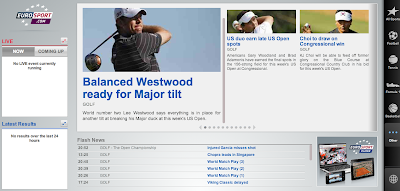
If all this tournament coverage gets you excited to play, you can add the WGT Golf Challenge app to Chrome. This is the most realistic golf game on the web, allowing you to play a closest-to-the-hole challenge at Congressional Country Club, or a new championship course every month.
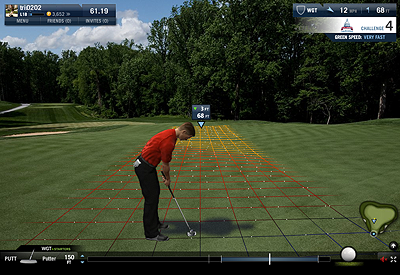
If you get inspired playing the U.S. Open in the virtual world and you want to plan your next golf expedition, the Fairways360 app will come in handy. With Fairways360, you can explore new courses as if you were standing on the tee. You can also use the app to book tee times at over 1,700 golf courses across the United States, as well as get the current weather conditions and directions to the golf course of your choice.
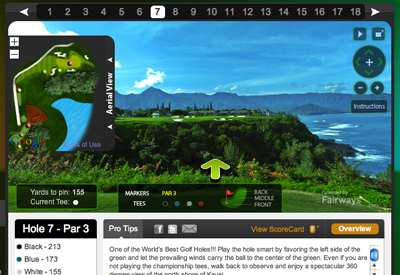
Finally, to take care of scheduling tee times with your friends, you can try ClubDivot. With ClubDivot, you can create leagues with your friends and instantly notify them via email when you book a tee time to let them know to sign up. You can also organize your favorite golf courses and view your monthly calendar of tee times. This way you can get back to the things that matter most, like working on your swing.
There are thousands of more apps in the Chrome Web Store. Discover them at chrome.google.com/webstore.
Posted by Brian Rakowski, Official Chrome Team Hacker
Chromebooks now available for sale
If you’re interested in purchasing Chromebooks for a school or business, please contact our sales team.

Posted by Felix Lin, Director of Product Management
Wednesday 8 June 2011
Live updates on the first Chromebook preview
That’s it for the Chromebook preview! You can see a recap of all the preview sites in our slideshow below. Thanks for exploring the web with us and stay tuned for more details on Chromebook availability.
6:03pm PT - Last but not least, continue your exploration of the web and its possibilities at the Chrome Web Store. This is your last chance to access a Chromebook preview!
5:16pm PT - Clue: Web is all you need, especially once you see everything we've got in store for you. This is the last Chromebook Preview!
3:25pm PT - Surface is a mesmerizing HTML5 experiment where you can interact with a water-like surface, adding your own photos, raindrops, and more. It’s a beautiful experience that demonstrates the visual fluidity possible using WebGL technology.
3:01pm PT - Clue: Want more Chromebook Preview? There's more to this surface than meets the eye. Just add water. And WebGL.
1:47pm PT - We're excited by the many possibilities in 3D online gaming with HTML5. The simple yet captivating FastKat by omiod is just the tip of the iceberg, but we are definitely addicted.
12:21pm PT - Explore the body with Google Body, a 3D model of the human body built for the browser using WebGL. You can peel back anatomical layers, zoom in, and navigate the body to identify anatomy, or search for muscles, organs, bones and more -- like the next location of the Chromebook preview.
10:33am PT: Clue: Put the pieces of this shell together & we think you'll like the sound of it…if you can do it before the song ends.
9:26am PT - The first Chromebook preview location of the day is at Wantist, a fun place to shop for gifts designed with a clever "one-sentence interface": I'm looking for [something] for [someone] -- all built in HTML5, of course.
9:06am PT - Clue: For the artist, romanticist, whatever-ist in your life, get them what they WANT...
9:03am PT - Welcome to day 2 of the Chromebook Preview, where you can get your hands on a Chromebook early. With limited quantities of Chromebooks left, we're going to up the ante today and make it a bit more challenging to find the preview. Are you ready?
7:45pm PT - That’s all for today! Check out the slideshow below for a preview recap. We’ll be back tomorrow so stay tuned.
6:04pm PT - Addictive, challenging yet soothing are a few words we'd use to describe Sinuous, an online game built with HTML5 canvas. Avoid the red dots, and keep an eye out for the next Chromebook preview here.
5:05pm PT - The next Chromebook preview location is an HTML5 Experiment from 9 Elements which started as a performance study on how many particles a browser can calculate and display with a decent frame rate. Add in music and select quotes that contain the words "love" and "HTML5" and the end result is this beautiful, mesmerizing visualization. We love HTML5, too!
3:24pm PT - HTML5 meets the personalized music video in the Chris Milk-directed Chrome Experiment "The Wilderness Downtown". This project excited us because it showcased how the modern browser can change the way we experience music in a highly interactive, personalized way, and also frankly, because we love Arcarde Fire.
.
12:18pm PT - YouTube changed the way billions of people watched, shared and discovered videos, but what was the first video uploaded to the site? It's also the location of the next Chromebook preview, now live here.
9:28am PT - The first Chromebook preview is now open here. For the first stop, we’re taking you back to where it all began: Tim Berners-Lee’s original memo calling for people to help with his CERN-funded WorldWideWeb project. Look for a familiar icon which will serve as your entryway to the Chromebook preview. Each preview will only be open for a limited time before moving to a new location.


