Today’s world doesn’t slow down when you’re offline, so it’s a great feeling to be productive from anywhere, on any device, at any time. We recognize that offline access is important to many of you--especially for Chromebook users who spend most of their time living on the web. We talked about bringing this functionality to Google web apps at Google I/O 2011 and today, the Google Apps team is releasing Gmail Offline.
Gmail Offline is a Chrome Web Store app that helps you read, respond to, organize and archive email when you don’t have an internet connection. Google Calendar and Google Docs offline will also be rolling out over the next week. To get started using Google Calendar or Google Docs offline, just click the gear icon at the top right corner of the web app and select the option for offline access.
Learn more on the Gmail Blog or check out the Gmail Offline app in the Chrome Web Store.
Wednesday, 31 August 2011
Thursday, 25 August 2011
Back to school with Chromebooks for Education
Summer may be winding down, but Chromebooks are heating up. Over on the Google Enterprise Blog today, we’re excited to share stories from the first three schools to hit the ground running with Chromebooks for Education. Chromebooks are fast, simple, and secure, and these benefits can be quite powerful in the classroom. Chromebooks increase time spent learning with a super-fast bootup, protect against viruses with built-in security features, and provide seamless access to all the great educational apps on the web. Plus, regular updates from Google mean that Chromebooks actually get better over time, saving thousands of dollars on maintenance and software upgrades.
We’re seeing tremendous interest from schools that we’re talking to about Chromebooks, and these first three schools all happen to be using Chromebooks in different ways. Grace Lutheran in Oshkosh, Wisconsin, is using Chromebooks in a shared classroom setting for fifth through eighth grades. The Fessenden School in West Newton, Massachusetts, will fill two traveling technology carts with Chromebooks, as well as allow students to check the devices out from the library. Merton Community School District in Merton, Wisconsin, will give one device to each student starting sixth grade this year, and the students will keep them through eighth grade.
Learn more about Chromebooks for Education on our website, or register to join our webinar on Tuesday, August 29 at 11:00 a.m. PDT.
Posted by Jaime Casap, Senior Education Evangelist, Chromebooks for Education
We’re seeing tremendous interest from schools that we’re talking to about Chromebooks, and these first three schools all happen to be using Chromebooks in different ways. Grace Lutheran in Oshkosh, Wisconsin, is using Chromebooks in a shared classroom setting for fifth through eighth grades. The Fessenden School in West Newton, Massachusetts, will fill two traveling technology carts with Chromebooks, as well as allow students to check the devices out from the library. Merton Community School District in Merton, Wisconsin, will give one device to each student starting sixth grade this year, and the students will keep them through eighth grade.
Learn more about Chromebooks for Education on our website, or register to join our webinar on Tuesday, August 29 at 11:00 a.m. PDT.
Posted by Jaime Casap, Senior Education Evangelist, Chromebooks for Education
Tuesday, 16 August 2011
Find more while you browse with Google Related
Cross-posted from the Inside Search blog.
Almost every time I go online, I come across some new topic or item that I’d like to learn more about. Sometimes it’s as simple as the latest buzz on the new shop down the street. Other times it’s something more significant, like a counterpoint to an opinion piece I’m reading. While the answer can be just a simple search away, we wanted to find a way to get some of those answers to you even faster. Now with Google Related, a new Chrome Extension and Google Toolbar feature, you’ll automatically see interesting content relevant to what’s on the page you’re viewing, right where you’re viewing it.
Whether you’re reading a news article, shopping for a new pair of shoes or visiting your favorite musician’s website, Google Related works in the background to find you the most interesting and relevant content on the topics you’re currently viewing. For example, if you visit a restaurant’s website, Related can show you a map, reviews from Google Places, mentions from across the web and other similar eateries that you might want to try.
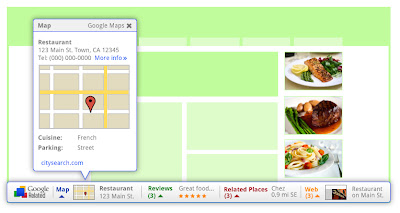
Results will display in a thin bar at the bottom of your screen, and will remain minimized until you hover over them with your mouse. Once selected, they'll open up immediately in your browser window, saving you the trouble of having to open multiple new windows or tabs. If Google Related shows you something you’re interested in, you can let others know using the built-in +1 button.
In order to offer you relevant suggestions, Related sends the URL and other available information about the pages you visit back to Google. If you’re interested in how that data is used and stored, you can learn more here and here.
If you decide you’d rather not see the Related bar, you can easily hide it for specific pages and sites through the Options menu. If you use Related as part of Google Toolbar, you can disable Related entirely through the Options menu as well.
Google Related is available both as a Chrome Extension in the Chrome Web Store and as a new feature in Google Toolbar for Internet Explorer. Visit www.google.com/related to learn more and to get Google Related today.
Posted by Ran Ben-Yair, Product Manager, Google Related team, Israel R&D Center
Almost every time I go online, I come across some new topic or item that I’d like to learn more about. Sometimes it’s as simple as the latest buzz on the new shop down the street. Other times it’s something more significant, like a counterpoint to an opinion piece I’m reading. While the answer can be just a simple search away, we wanted to find a way to get some of those answers to you even faster. Now with Google Related, a new Chrome Extension and Google Toolbar feature, you’ll automatically see interesting content relevant to what’s on the page you’re viewing, right where you’re viewing it.
Whether you’re reading a news article, shopping for a new pair of shoes or visiting your favorite musician’s website, Google Related works in the background to find you the most interesting and relevant content on the topics you’re currently viewing. For example, if you visit a restaurant’s website, Related can show you a map, reviews from Google Places, mentions from across the web and other similar eateries that you might want to try.
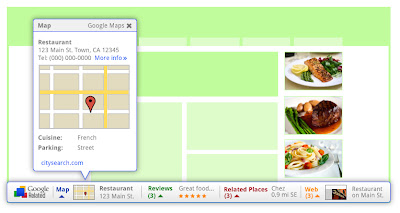
Results will display in a thin bar at the bottom of your screen, and will remain minimized until you hover over them with your mouse. Once selected, they'll open up immediately in your browser window, saving you the trouble of having to open multiple new windows or tabs. If Google Related shows you something you’re interested in, you can let others know using the built-in +1 button.
In order to offer you relevant suggestions, Related sends the URL and other available information about the pages you visit back to Google. If you’re interested in how that data is used and stored, you can learn more here and here.
If you decide you’d rather not see the Related bar, you can easily hide it for specific pages and sites through the Options menu. If you use Related as part of Google Toolbar, you can disable Related entirely through the Options menu as well.
Google Related is available both as a Chrome Extension in the Chrome Web Store and as a new feature in Google Toolbar for Internet Explorer. Visit www.google.com/related to learn more and to get Google Related today.
Posted by Ran Ben-Yair, Product Manager, Google Related team, Israel R&D Center
Thursday, 11 August 2011
Building better web apps with a new Chrome Beta
Today’s new Beta channel release brings big improvements to Chrome’s web platform capabilities, enabling developers to build more powerful and more immersive apps and games for the web.
First, we’re pleased to announce the integration of Native Client into Chrome. Native Client allows C and C++ code to be seamlessly executed inside the browser with security restrictions similar to JavaScript. Native Client apps use Pepper, a set of interfaces that provide C and C++ bindings to the capabilities of HTML5. As a result, developers can now leverage their native code libraries and expertise to deliver portable, high performance web apps.
Another cool feature is the Web Audio API, a new JavaScript API offering advanced audio capabilities. The Web Audio API supports audio effects such as room simulation and spatialization, allowing web developers to create even more interactive experiences and games. Here are some examples you can play with, but we’re looking forward to seeing what other people build!
Update 8/14: Native Client is currently only available for apps in the Chrome Web Store, but we plan to change this in the future. Keep an eye on the Chromium blog for updates.
Posted by Chris Rogers, Software Engineer
First, we’re pleased to announce the integration of Native Client into Chrome. Native Client allows C and C++ code to be seamlessly executed inside the browser with security restrictions similar to JavaScript. Native Client apps use Pepper, a set of interfaces that provide C and C++ bindings to the capabilities of HTML5. As a result, developers can now leverage their native code libraries and expertise to deliver portable, high performance web apps.
Another cool feature is the Web Audio API, a new JavaScript API offering advanced audio capabilities. The Web Audio API supports audio effects such as room simulation and spatialization, allowing web developers to create even more interactive experiences and games. Here are some examples you can play with, but we’re looking forward to seeing what other people build!
Update 8/14: Native Client is currently only available for apps in the Chrome Web Store, but we plan to change this in the future. Keep an eye on the Chromium blog for updates.
Posted by Chris Rogers, Software Engineer
Wednesday, 10 August 2011
The computer that keeps getting better...
One of the things that excites us about Chromebooks is that unlike other computers, the user experience automatically gets better over time. For instance, with this week's latest stable release of Chrome OS, users may notice their Chromebooks now resume even more quickly – 32% faster in most cases. For those of you who like watching movies and TV shows on your Chromebook, you now also have the option to do so using Netflix. If you'd rather enjoy a good read, you’ll be able to fire up the Amazon’s new Kindle Cloud Reader app, read your favorite books and even take them offline when you’re not connected. If you need to print, you can give trees a break and use the Print to Docs feature with Google Cloud Print instead.

For businesses and schools, we also have a host of new features launching this week. If you use Citrix in your organization, you can now install the Citrix Receiver Tech Preview app from the Chrome Web Store to access desktop software such as Adobe® Photoshop® directly from your Chromebook. In addition, this latest release brings VPN and secure Wi-Fi support (802.1X).

Along with these new features, our recent update delivers many bug fixes and improvements under the hood. Chromebook users should automatically get this release this week. As a consumer, business or school, all you need to do is relax and let your Chromebook do the work. We hope you enjoy the experience of a computer that keeps getting better.
Update 8/10: Added link to more information on Print to Docs feature
Update 8/11: Updated link to new Google Cloud Print site
Posted by Alberto Martin, Technical Program Manager

For businesses and schools, we also have a host of new features launching this week. If you use Citrix in your organization, you can now install the Citrix Receiver Tech Preview app from the Chrome Web Store to access desktop software such as Adobe® Photoshop® directly from your Chromebook. In addition, this latest release brings VPN and secure Wi-Fi support (802.1X).

Along with these new features, our recent update delivers many bug fixes and improvements under the hood. Chromebook users should automatically get this release this week. As a consumer, business or school, all you need to do is relax and let your Chromebook do the work. We hope you enjoy the experience of a computer that keeps getting better.
Update 8/10: Added link to more information on Print to Docs feature
Update 8/11: Updated link to new Google Cloud Print site
Posted by Alberto Martin, Technical Program Manager
Tuesday, 2 August 2011
Instant Pages on Google Chrome
A few weeks ago, we announced that Google’s Instant Pages feature would be available to our Chrome beta channel users. Today, we’re happy to let you know that Instant Pages is on by default in the latest stable version of Chrome. This means that sometimes when you click a Google search result in Chrome, the page will appear to load much faster than before. How much faster? In the video below, you can see a side by side comparison of Chrome with and without Instant Pages enabled.
We’re also really excited to announce that print preview is available for Windows and Linux users in the latest stable version of Chrome. (Hold tight Mac users, it’s coming!) Many people have been asking for print preview in Chrome for a long time, and we wanted to do it right, using our fast built-in PDF viewer and an easy “print to PDF” option. Thanks for your patience as we’ve plugged away on this feature.
In addition to adding new features to Chrome, we’re continually working to improve our old favorites. The omnibox, Chrome’s combination search box and address bar, has gotten much smarter in the latest release, making it even easier for you to get back to pages you’ve visited before. Just type part of the page's address or title and look in the dropdown for matching pages from your history. Enjoy!
Posted by Timo Burkard, Software Engineer
We’re also really excited to announce that print preview is available for Windows and Linux users in the latest stable version of Chrome. (Hold tight Mac users, it’s coming!) Many people have been asking for print preview in Chrome for a long time, and we wanted to do it right, using our fast built-in PDF viewer and an easy “print to PDF” option. Thanks for your patience as we’ve plugged away on this feature.
In addition to adding new features to Chrome, we’re continually working to improve our old favorites. The omnibox, Chrome’s combination search box and address bar, has gotten much smarter in the latest release, making it even easier for you to get back to pages you’ve visited before. Just type part of the page's address or title and look in the dropdown for matching pages from your history. Enjoy!
Posted by Timo Burkard, Software Engineer
Subscribe to:
Comments (Atom)